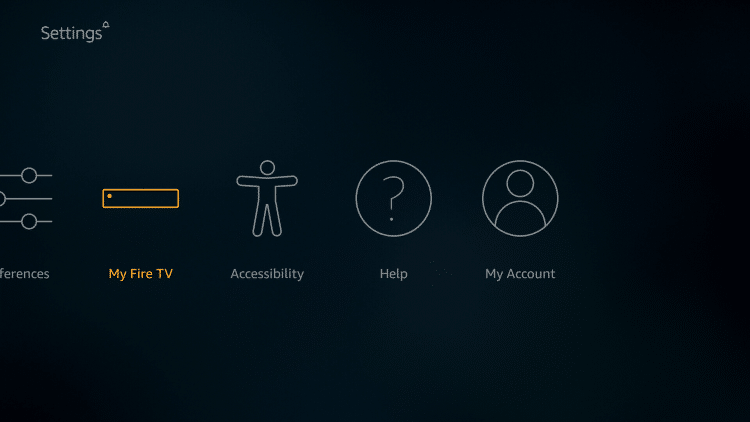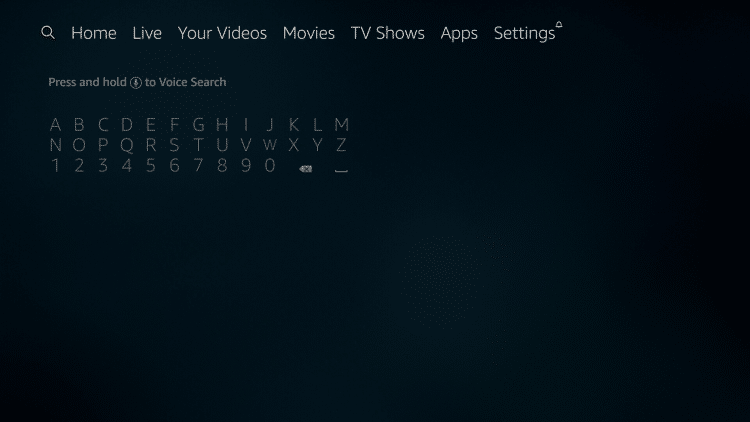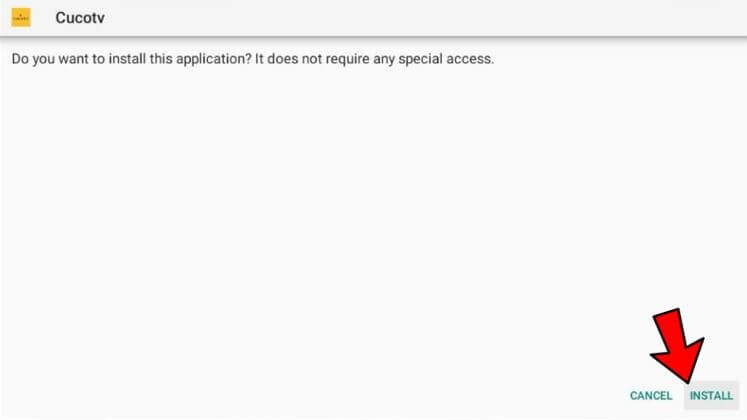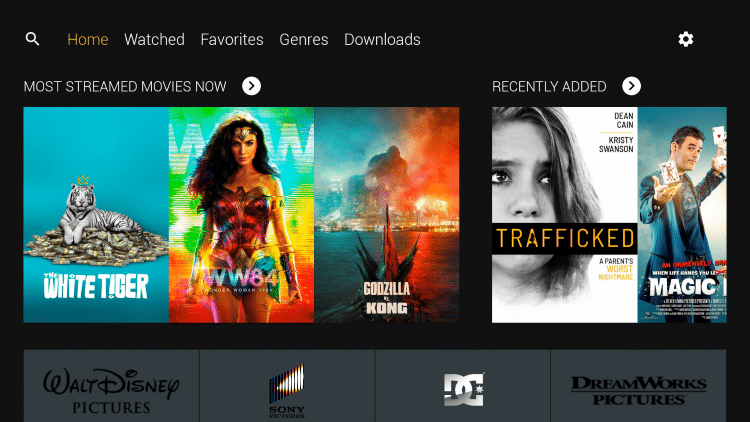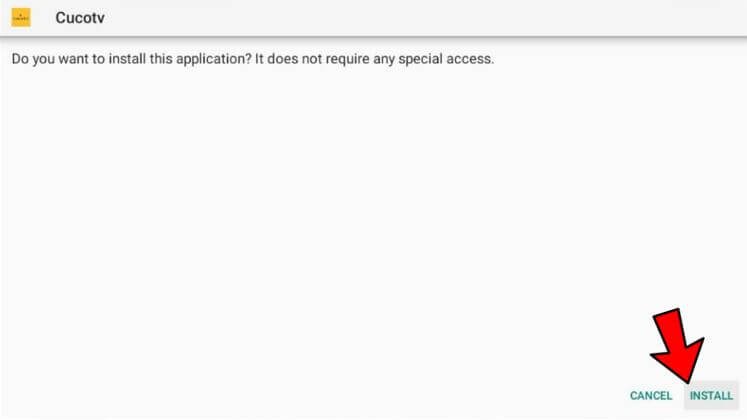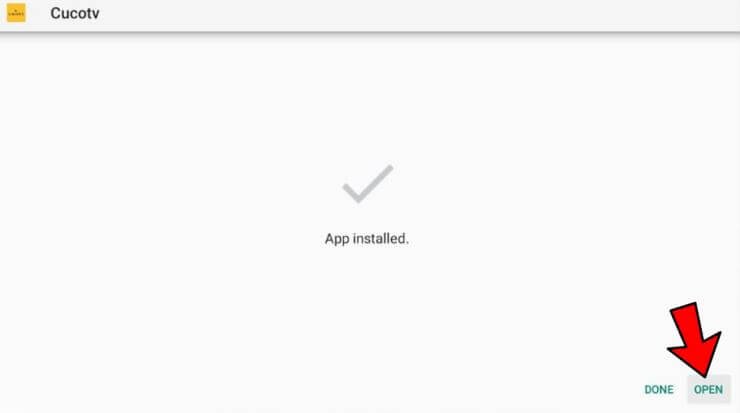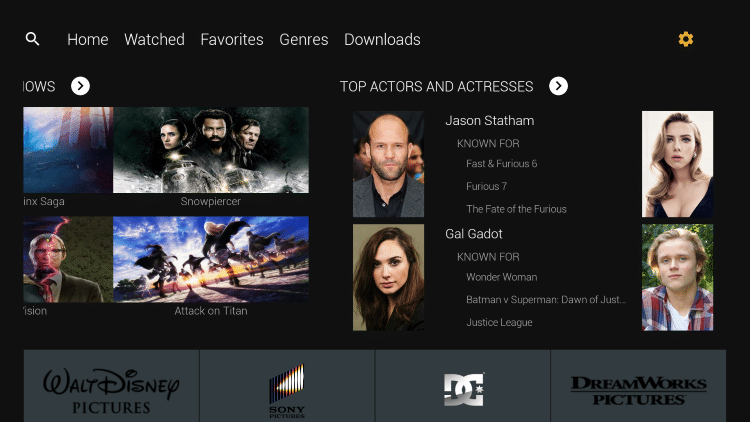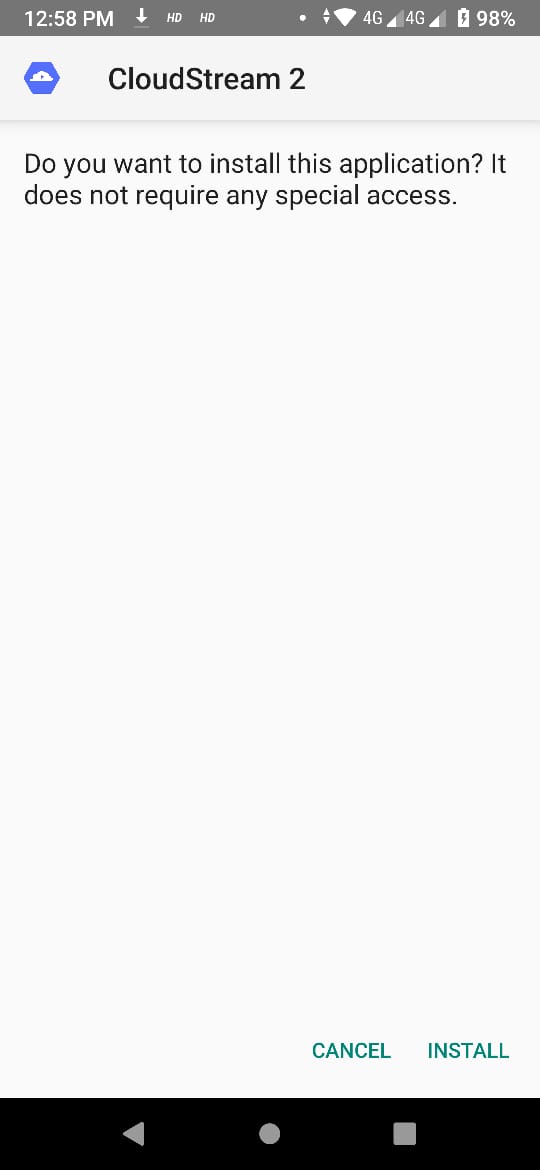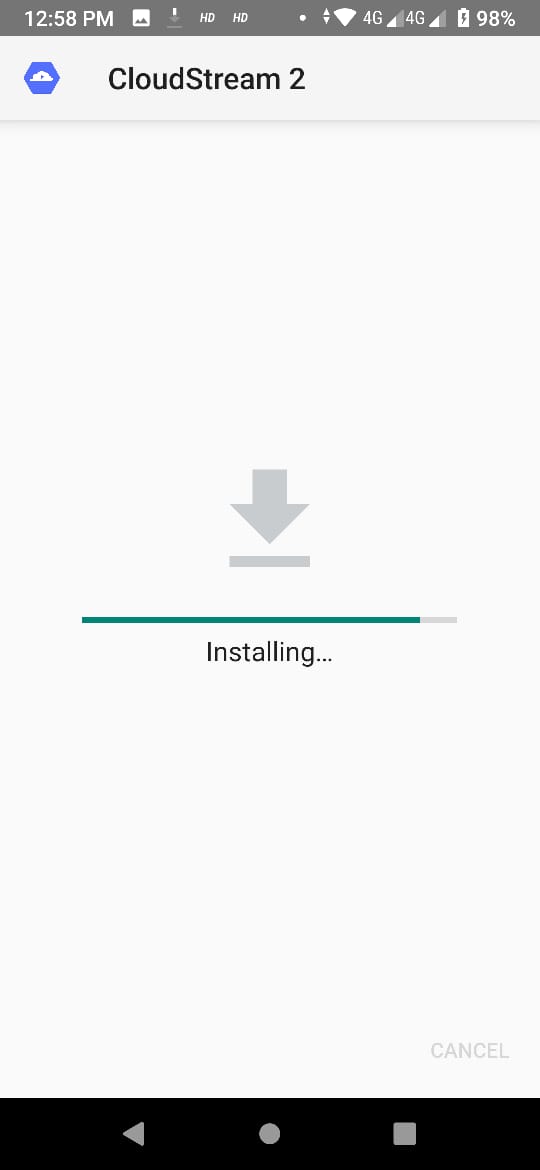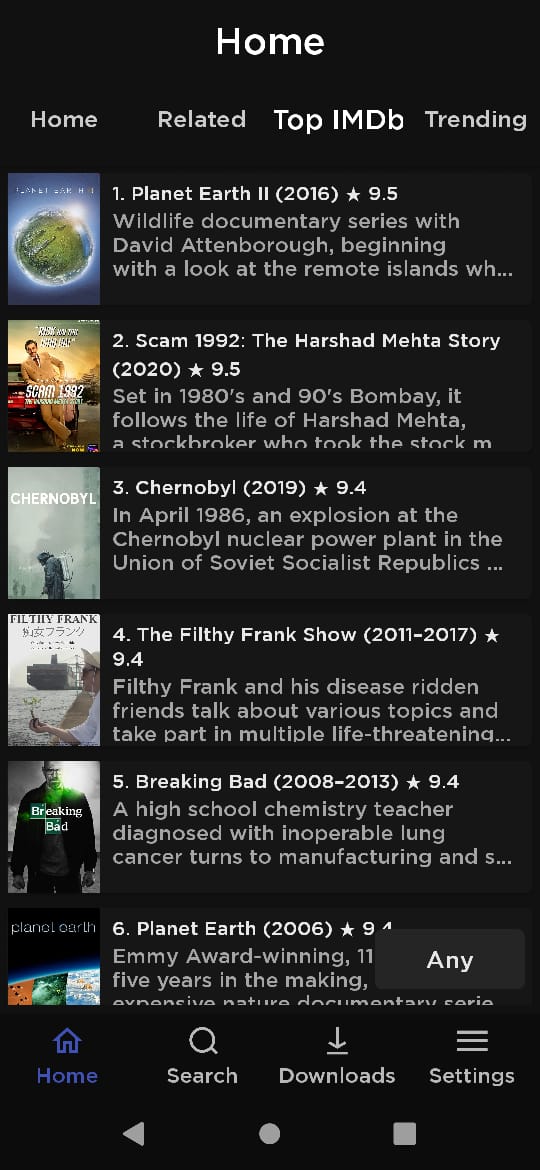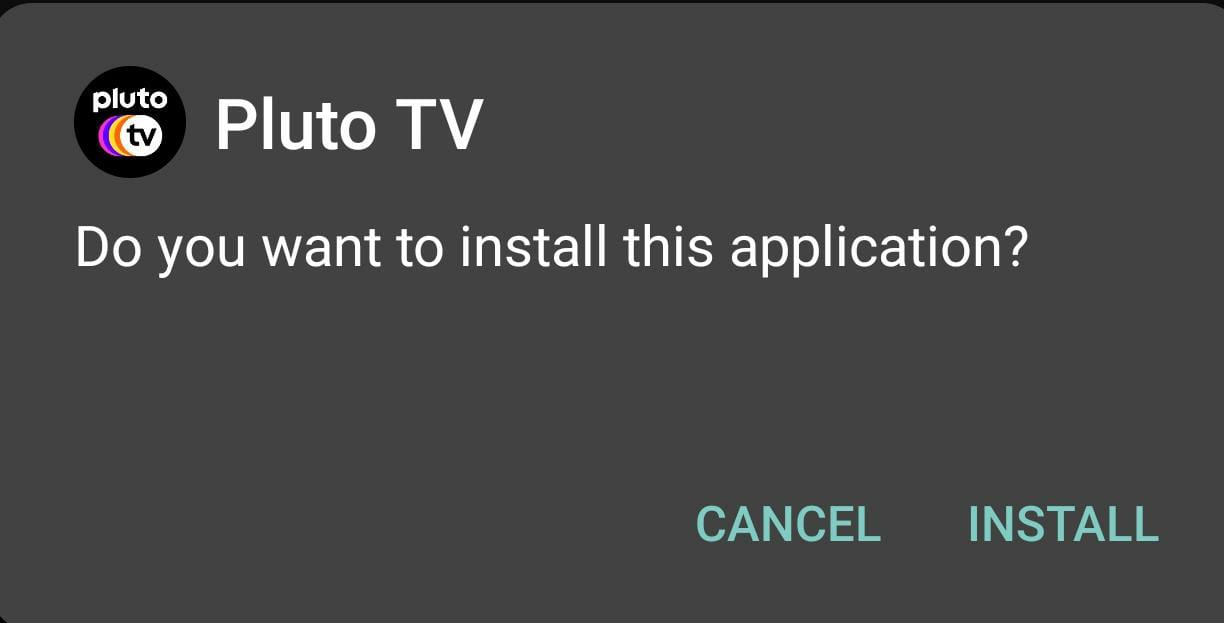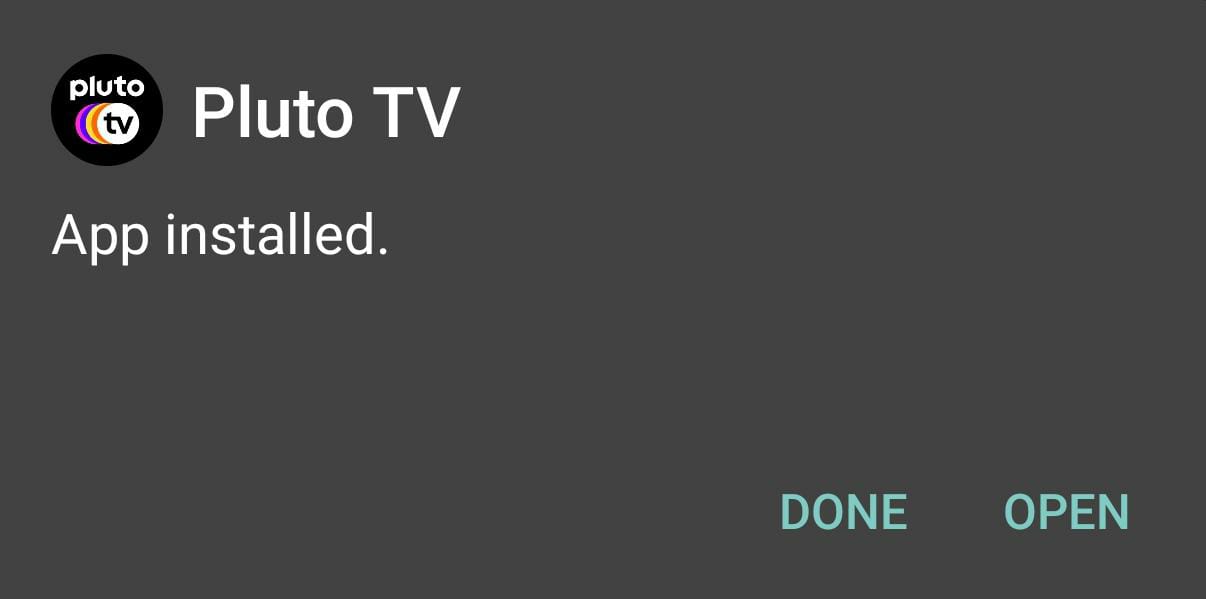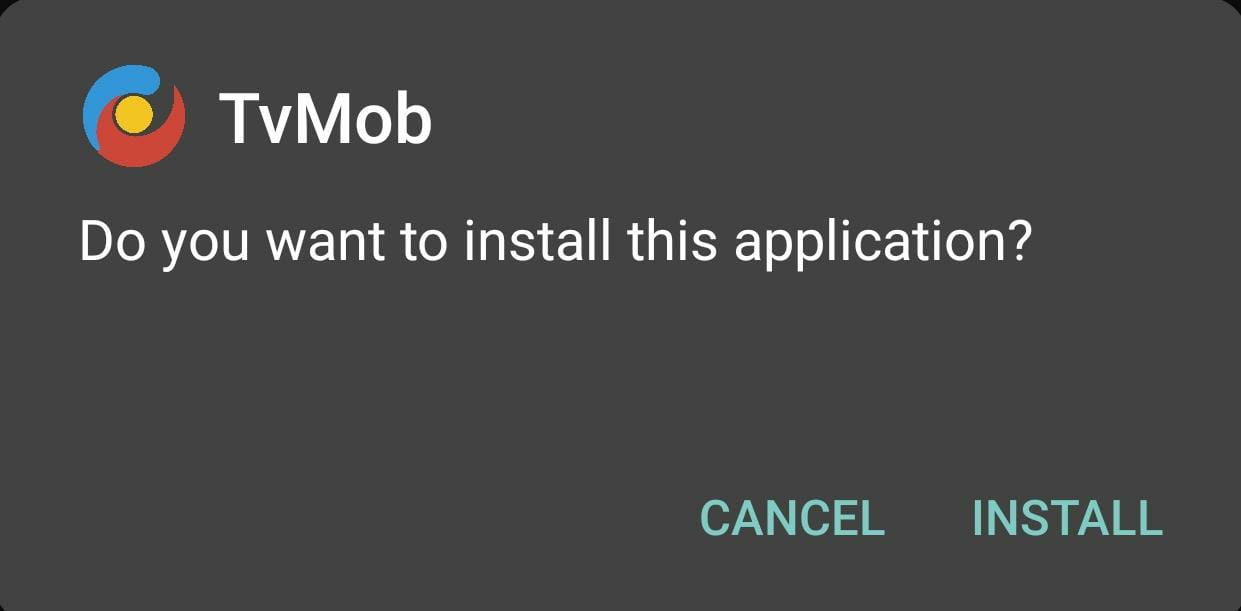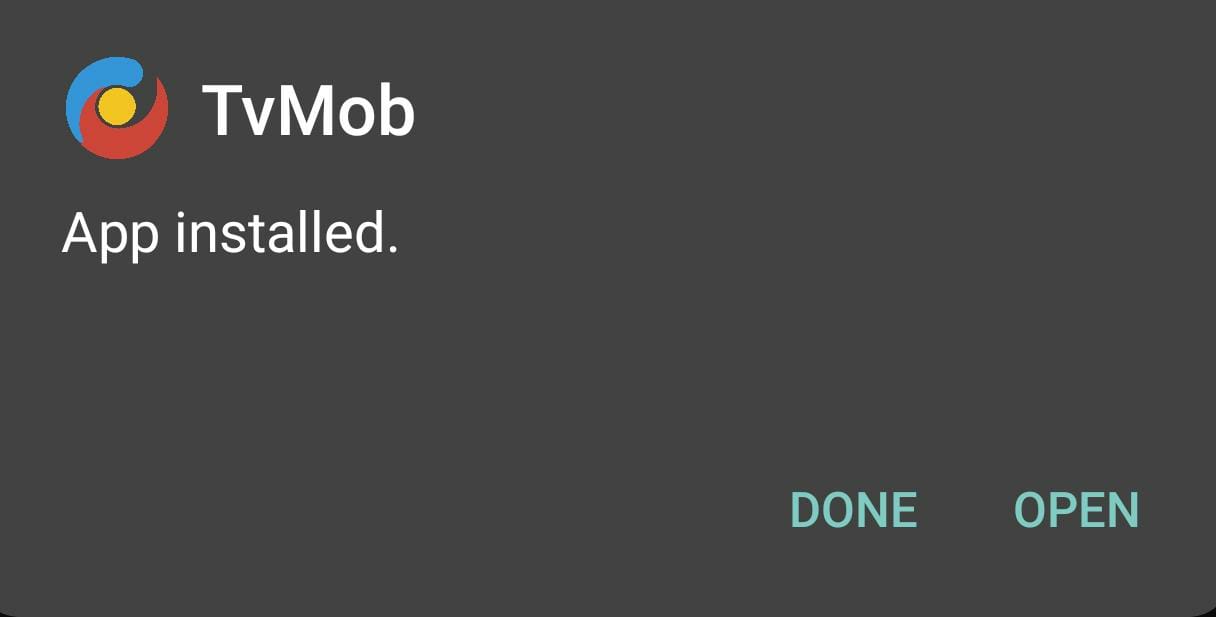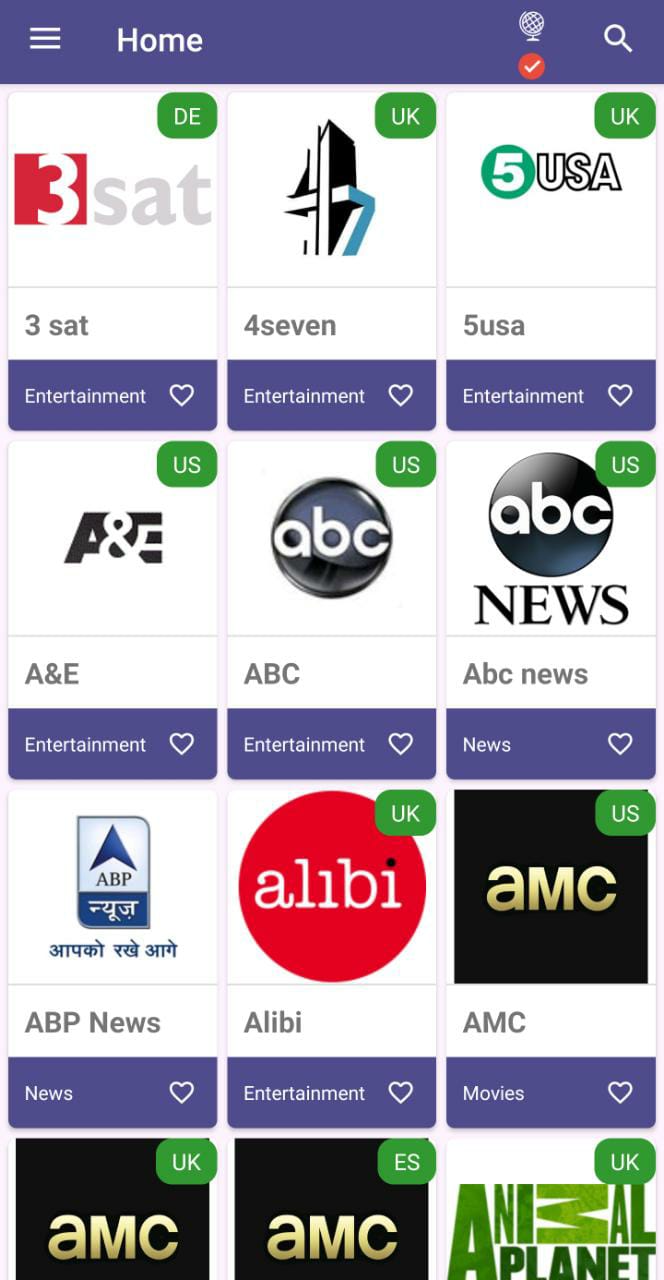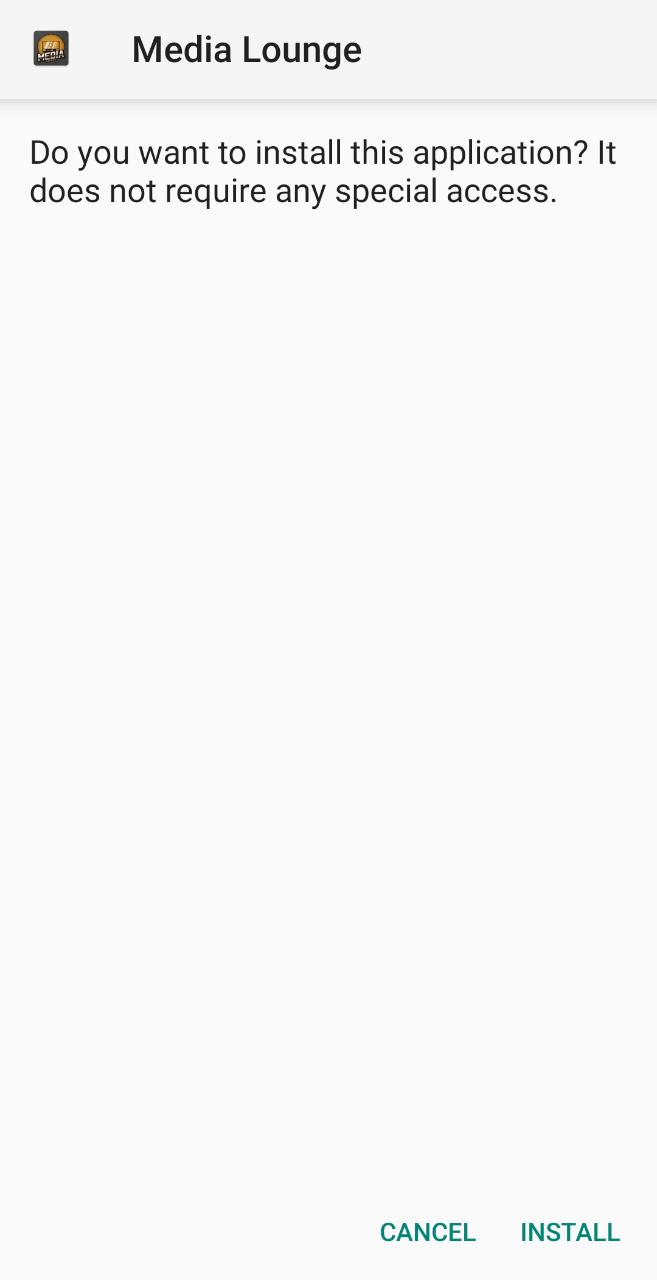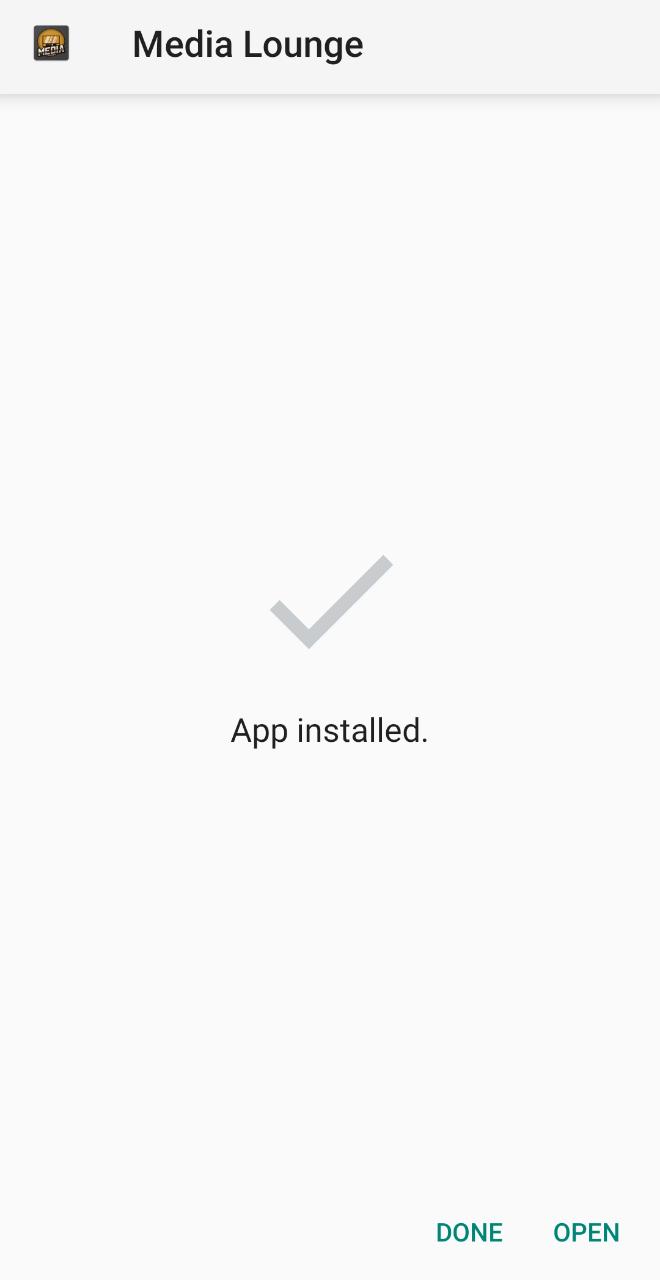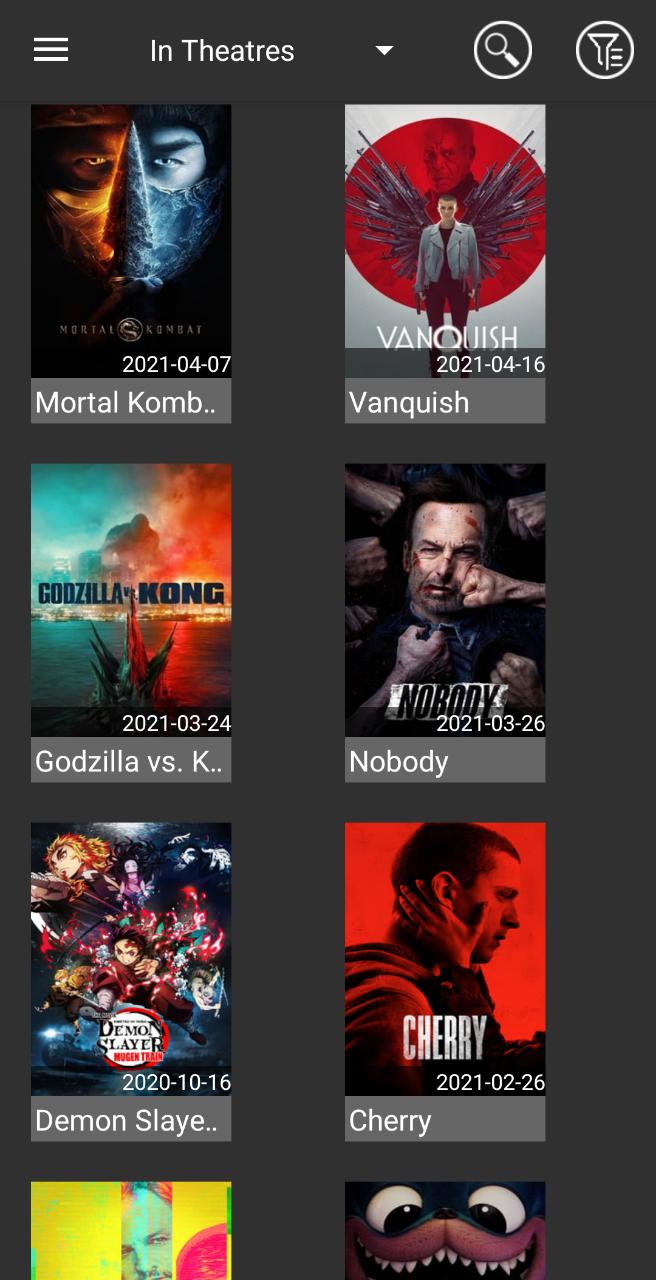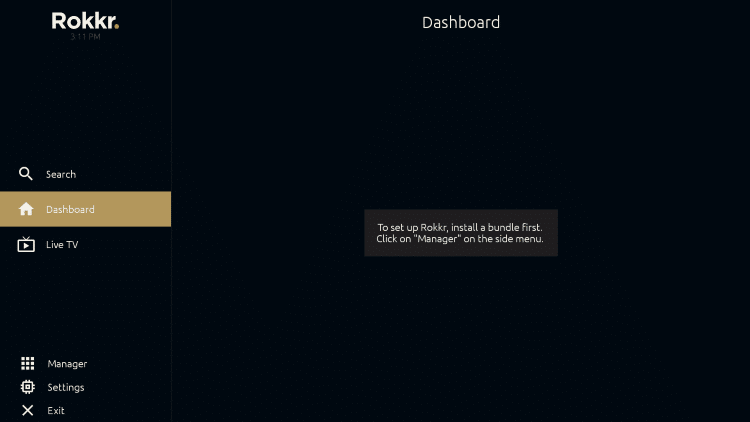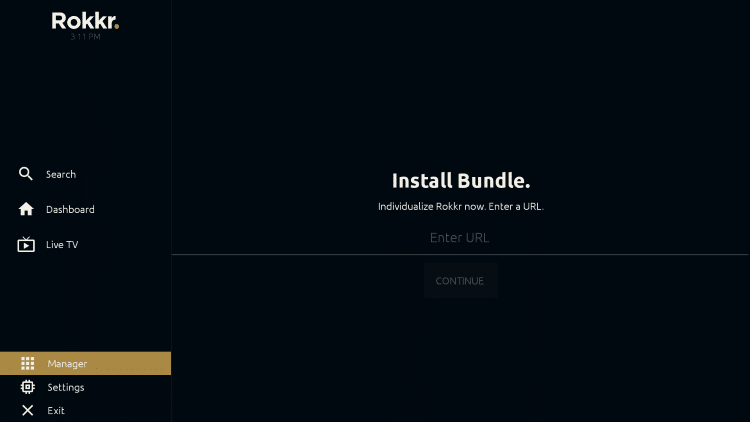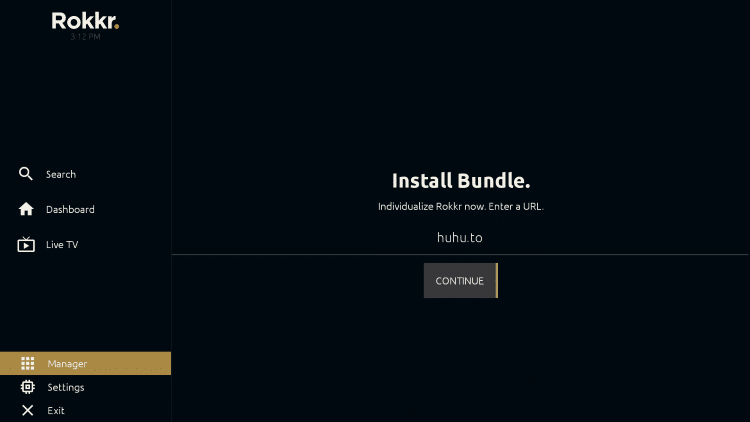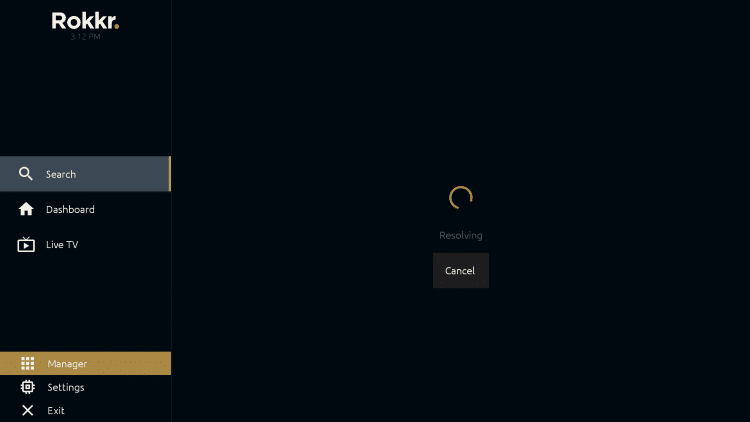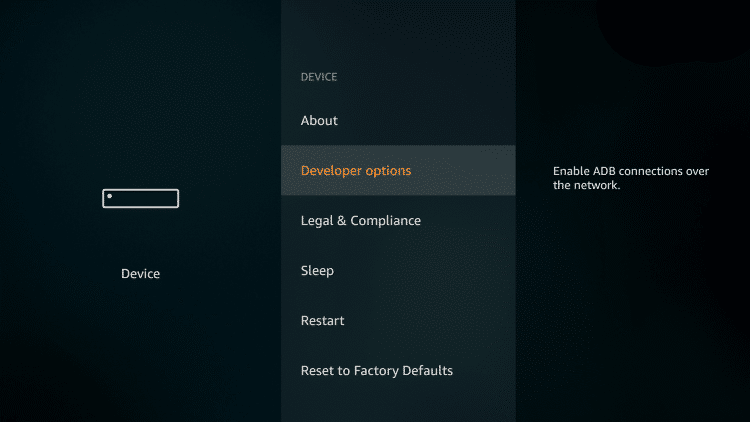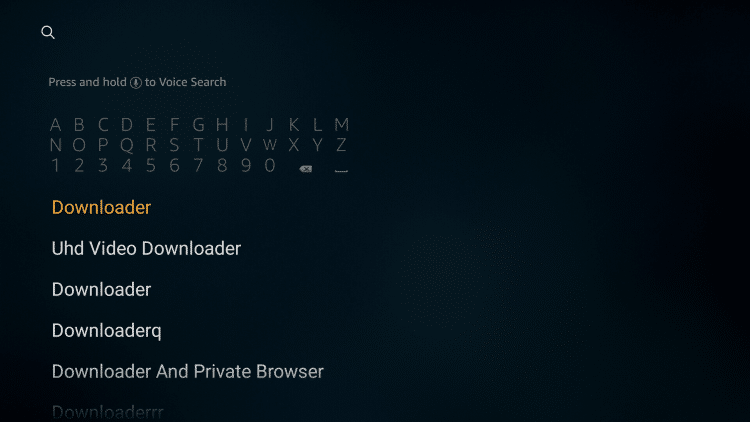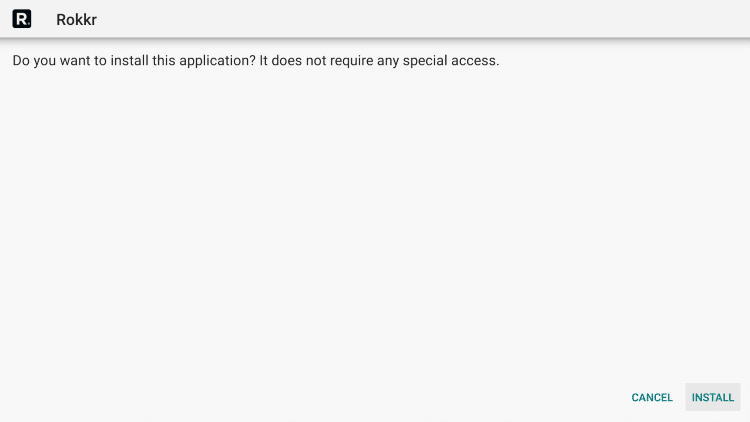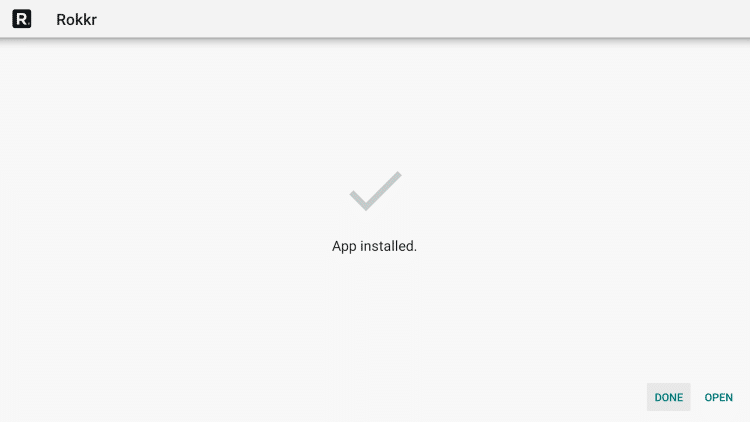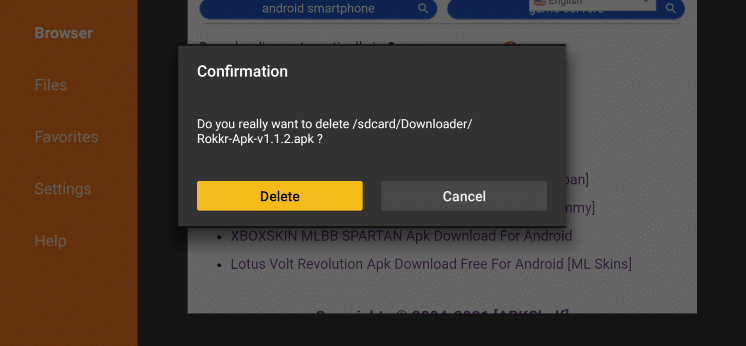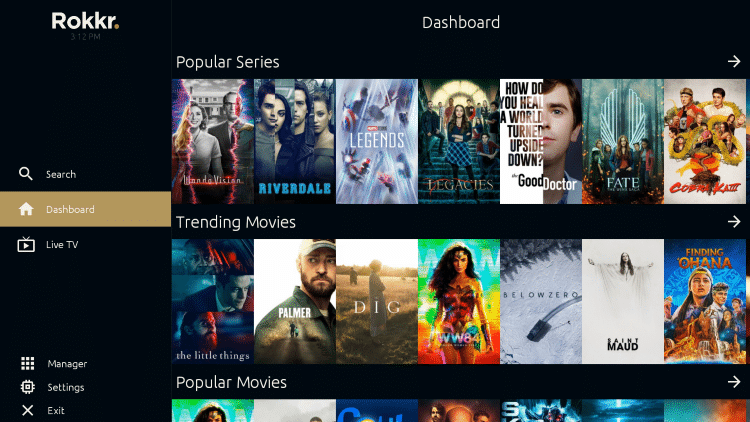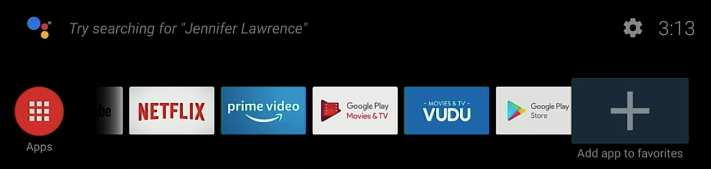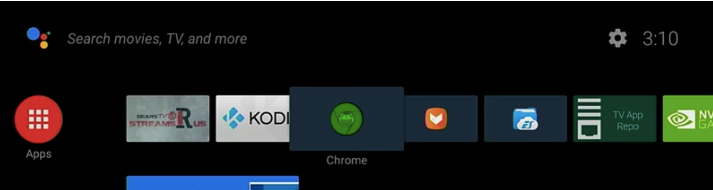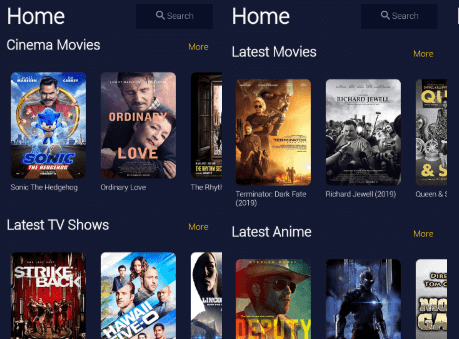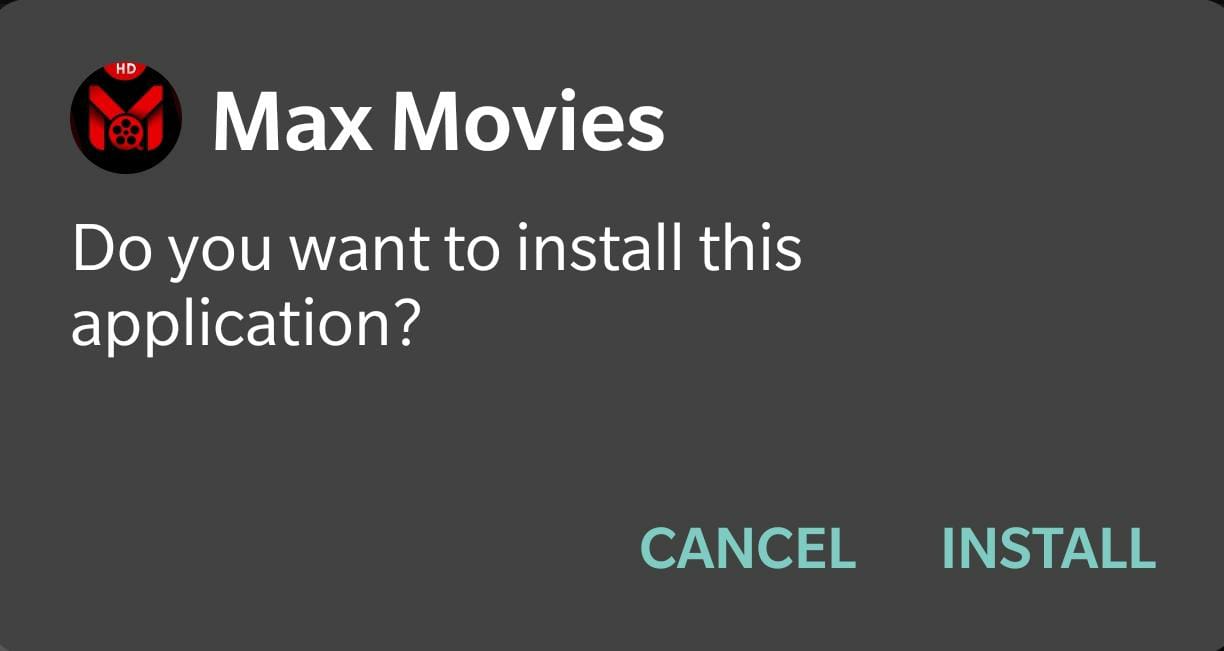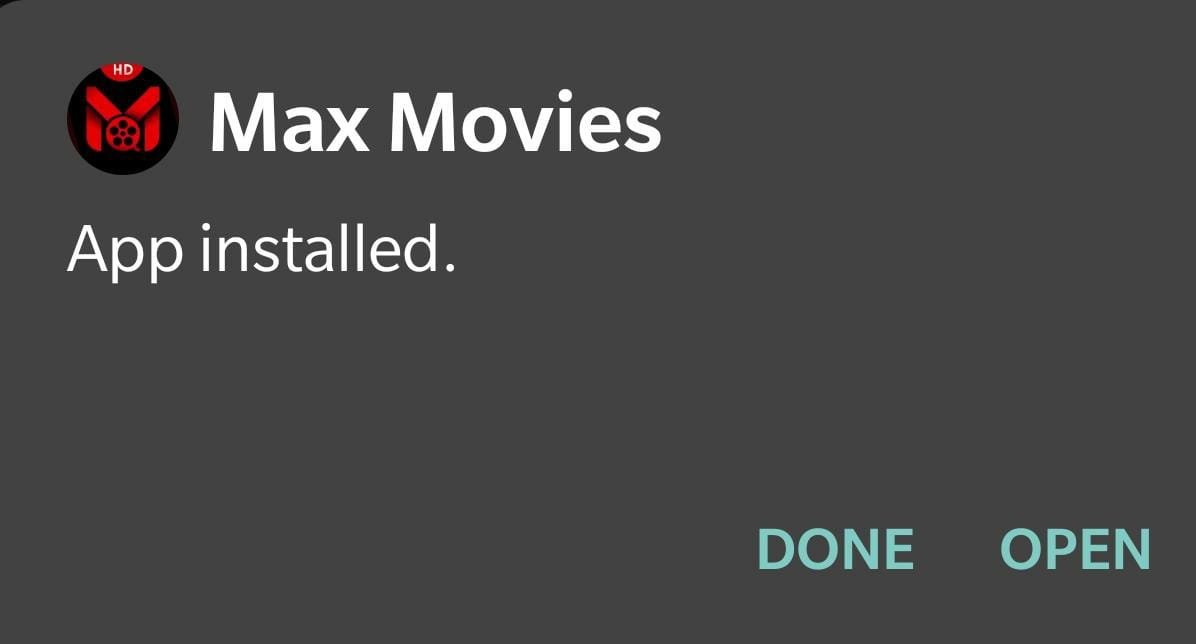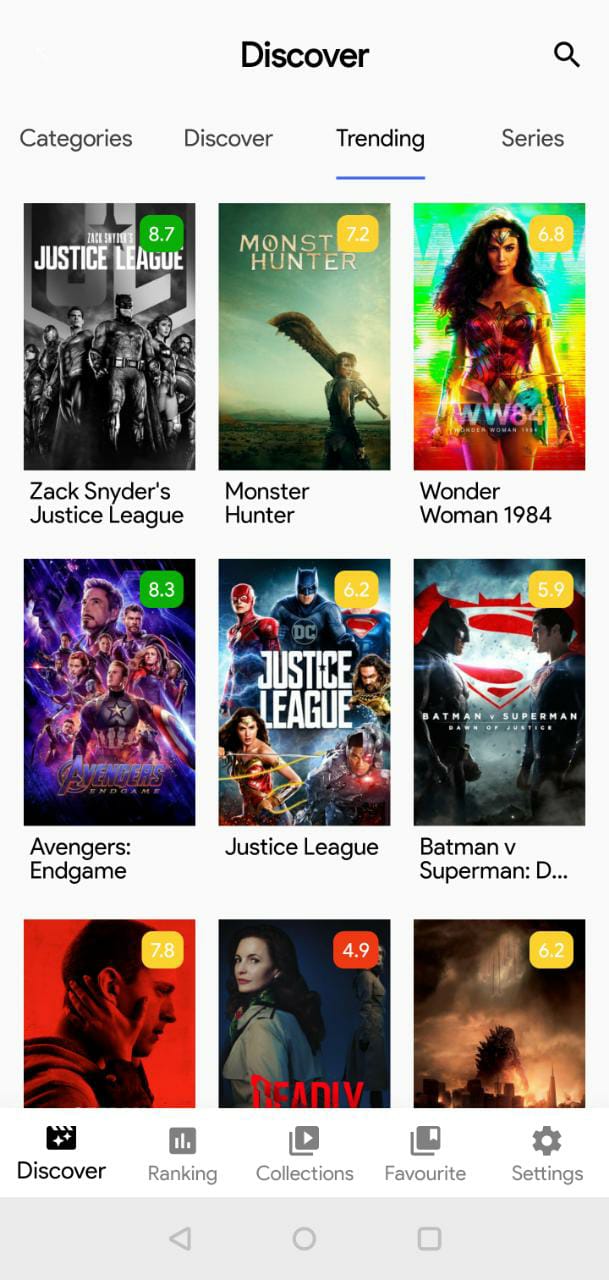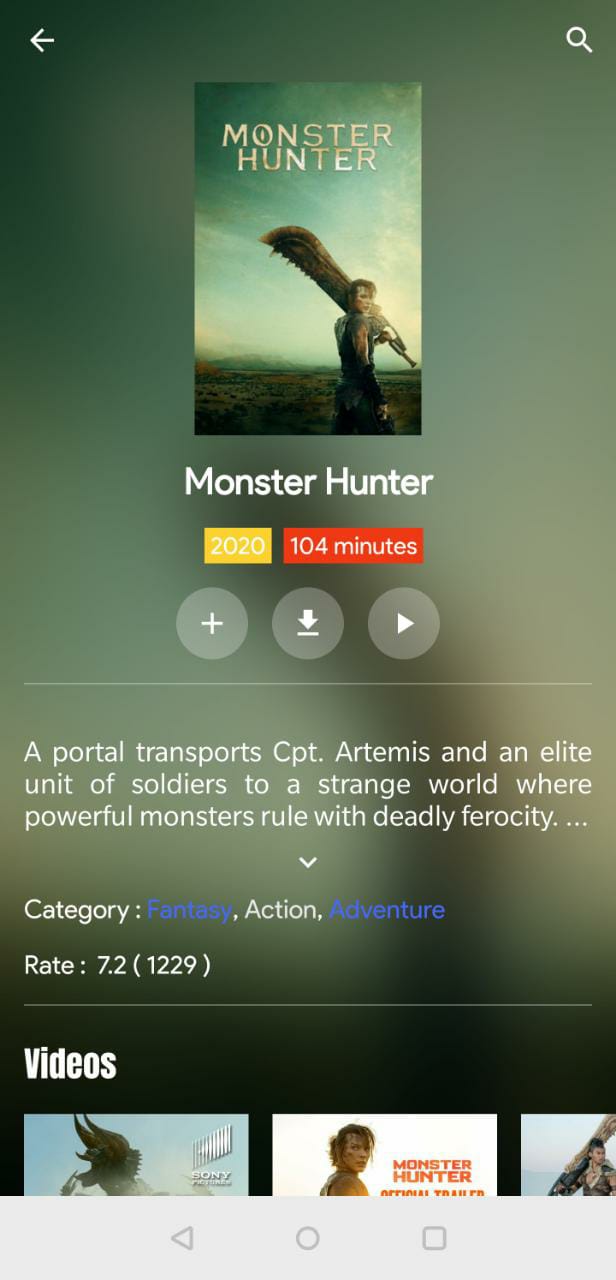Amazon Fire Devices allow you to take your entertainment to the big screen of your television. Apart from the official apps available on the Amazon App Store, you can sideload third-party apps as well to amplify your experience. In this post, we are going to talk about one such third-party app Ocean Streamz APK that allows you to stream movies, TV shows, Live TV, and Anime for free on Firestick/Fire TV.
A majority of you must be wondering as to how Ocean Streamz APK is a good choice for Firestick/Fire TV. Well, for starters, the app works on a crawler functionality. The app doesn’t host content of its own. Check out: CucoTV APK Download on Android [Mod/Ad-Free].
Ocean Streamz on Firestick | Features:
It basically crawls over different hosting websites and fetches movies, TV shows, and Anime for you. Hence, you can find all the titles, that you wish to stream, through Ocean Streamz MOD APK. Moreover, it fetches links in full HD up to 1080p.
- Another good reason for installing Ocean Streamz App on Firestick is the fact that it doesn’t contain any ads. So, there are no pesky ads ruining your experience.
- Also, the user interface is supremely easy to navigate making it one more reason to install Ocean Streamz App APK on Firestick.
Install Ocean Streamz APK on Firestick [STEPS]
Please, before commencing with the installation of Ocean Streamz on Firestick, make sure you take care of the following two things.
- Toggle ON the option of Unknown Sources under Settings > My Fire Device > Developer Options.

- Install Downloader App on Firestick/Fire TV.
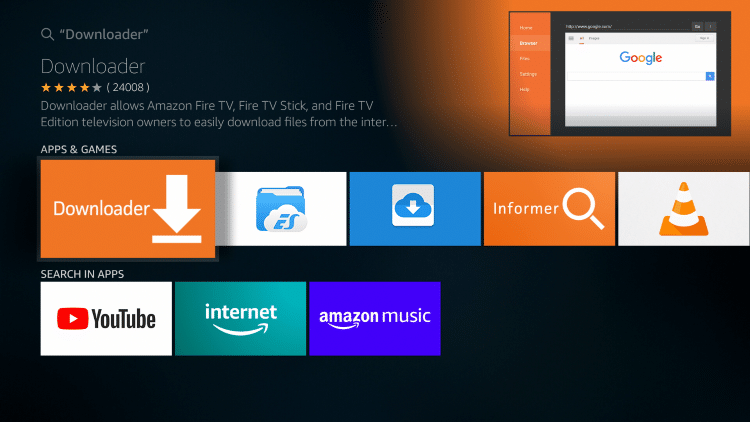
- Launch the Downloader App.

- On the initial launch, you will be asked for your confirmation to allow Downloader to access photos, media, and files. Please tap on Allow.

- Next, from the menu options, go to Settings and mark the checkbox against Enable JavaScript.
- Thereafter, from the menu options, go to Home and enter the following URL in the space provided.
https://catmouseapk.org/dl/oceanstreamz.apk
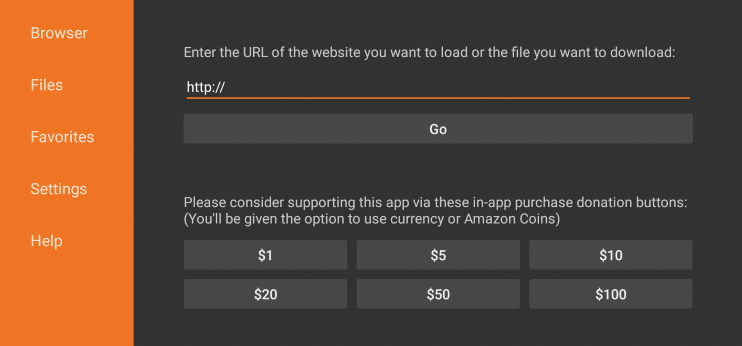
- Tap on Go.
- Wait for the webpage to load up. Tap on the Download APK option on the webpage to download the Ocean Streamz APK file on your Fire device.
- Wait for the file to download.
- The installation window will come up after the download is complete. Tap on Install.
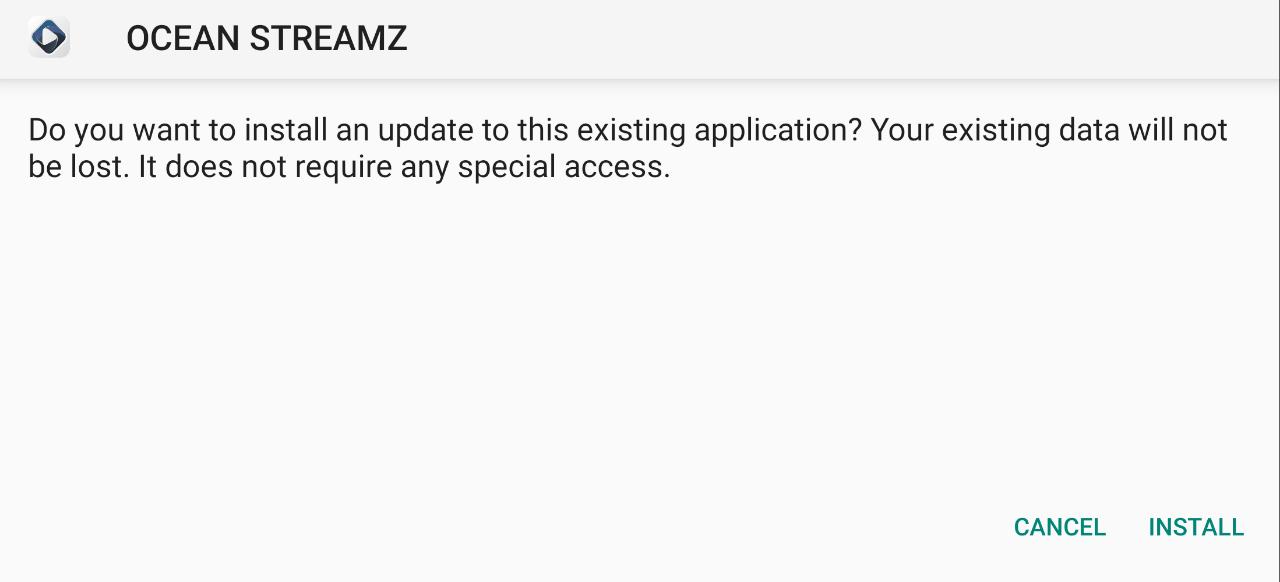
- After you see the App Installed message, please tap on Install.

- Next, when the Firestick asks you to delete the APK file, please tap on Delete.
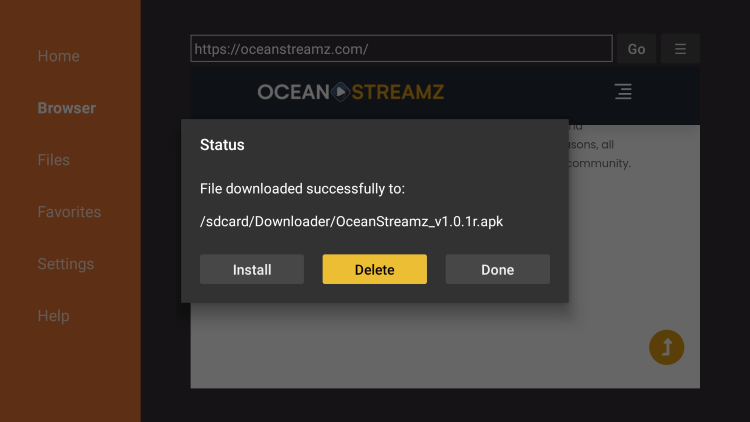
- Hit Delete.
- That’s it! You have successfully installed Ocean Streamz APK on Firestick.
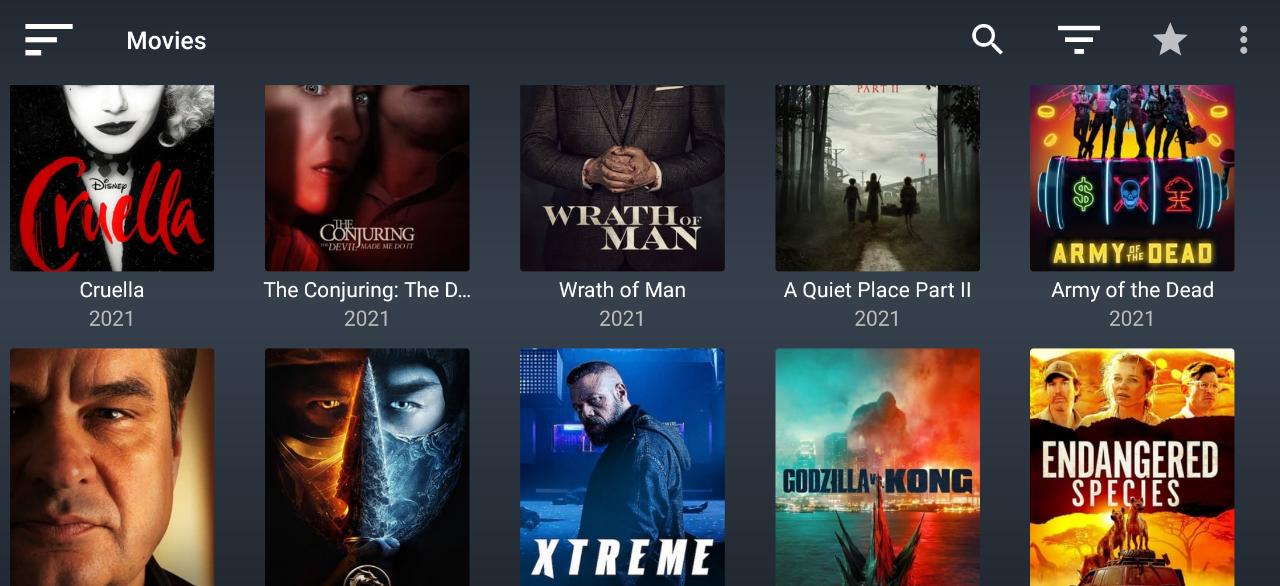
How to Use Ocean Streamz on Firestick?
- After the installation is complete, please go to Your Apps & Channels and scroll to the end of the list.
- You will find the icon of Ocean Streamz.
- Take the icon to the beginning of the list or move it to the home screen.
- Launch Ocean Streamz and an interface with popular titles ready to stream will greet you.
- From the menu, you can select whether you wish to search for a movie, TV show, Live TV, or Anime.
- Watched section contains the history of all the titles that you have already streamed.
- You can add titles to the Favorites section to quickly access the same the next time you launch the application.
- Tap on a particular title and you can get basic info on the content like the cast, IMDB rating, year of release, genre, synopsis, and more.
- Hit the Play button to initiate streaming.
Ocean Streamz on Firestick | FAQs
Q – Does Ocean Streamz has Real-Debrid Integration?
As of now, the developers have not made Real-Debrid Integration a part of the application.
Q – Does Ocean Streamz support downloading?
No! As of now, you cannot download a particular title to watch the same offline without requiring an internet connection.
Q – Do we need a VPN for streaming on Ocean Streamz?
While VPN is not mandatory for streaming but since the app is crawler-based, it is hard to tell whether the content fetched is from the public domain or not. Hence, it is advisable to have a VPN subscription before initiating streaming on the Ocean Streamz application.
Q – Is Ocean Streamz really free?
Yes! Ocean Streamz is an absolutely free-to-use application. You need not provide any kind of personal details or avail any kind of subscription plans on the app as well. Just install the application, launch it, and start streaming your favorite titles right away in HD without paying a single dime.
Q – Can I enable subtitles on Ocean Streamz?
Yes! The internal player does allow you to activate Subtitles.
Q – Does Ocean Streamz support external media players?
No! The application does not support external media players. However, going by the user reports, the internal player works just fine.
Check it out:
- Syncler APK (TVZion Fork) on FireStick & Fire TV Cube [STEPS].
- CineHub App No Data, No Links Found & Crashing Errors.
- Morpheus TV Rebirth v1.69 APK Download [Release].
Final Words –Ocean Streamz APK on Firestick/Fire TV
Well! That was all regarding the amazing Ocean Streamz Ad-Free APK on Firestick/Fire TV. Go on, install the app, and enjoy your favorite titles on the big screen of your television in HD. Feel free to come back to us with any questions or queries that might pop up in your mind. We are here to assist you. Reach out to us via the comments section provided below.