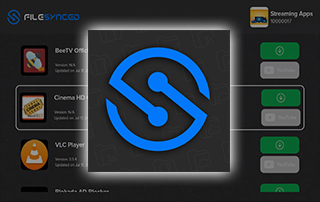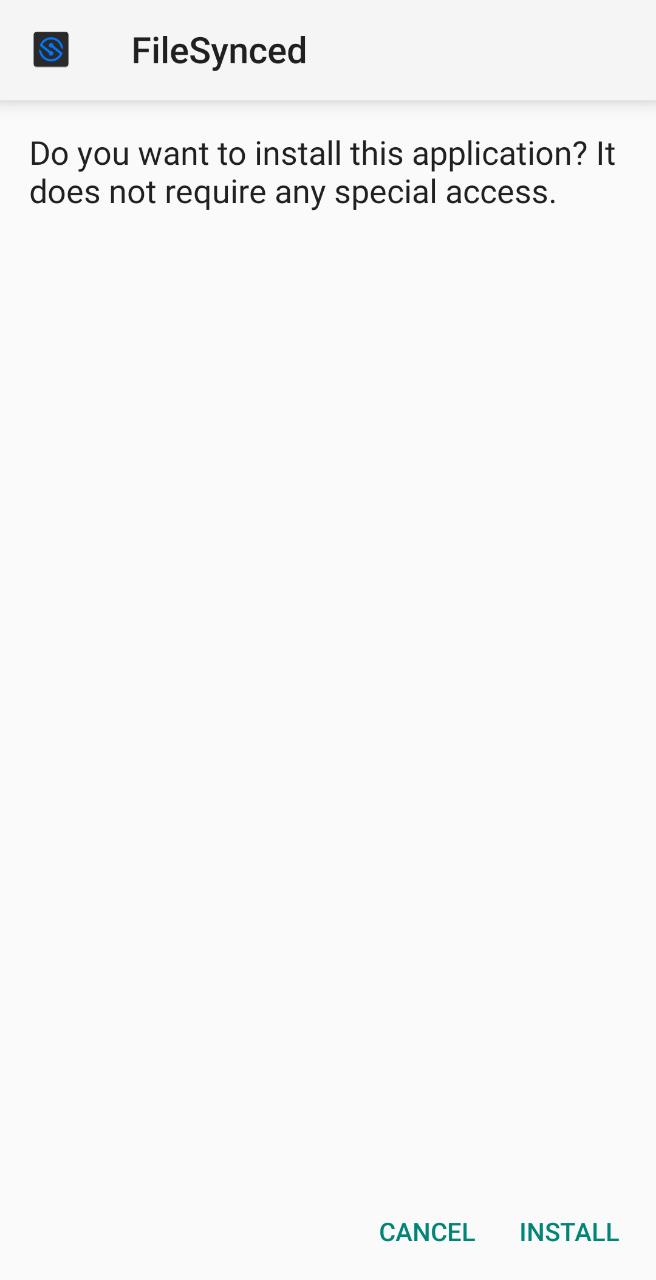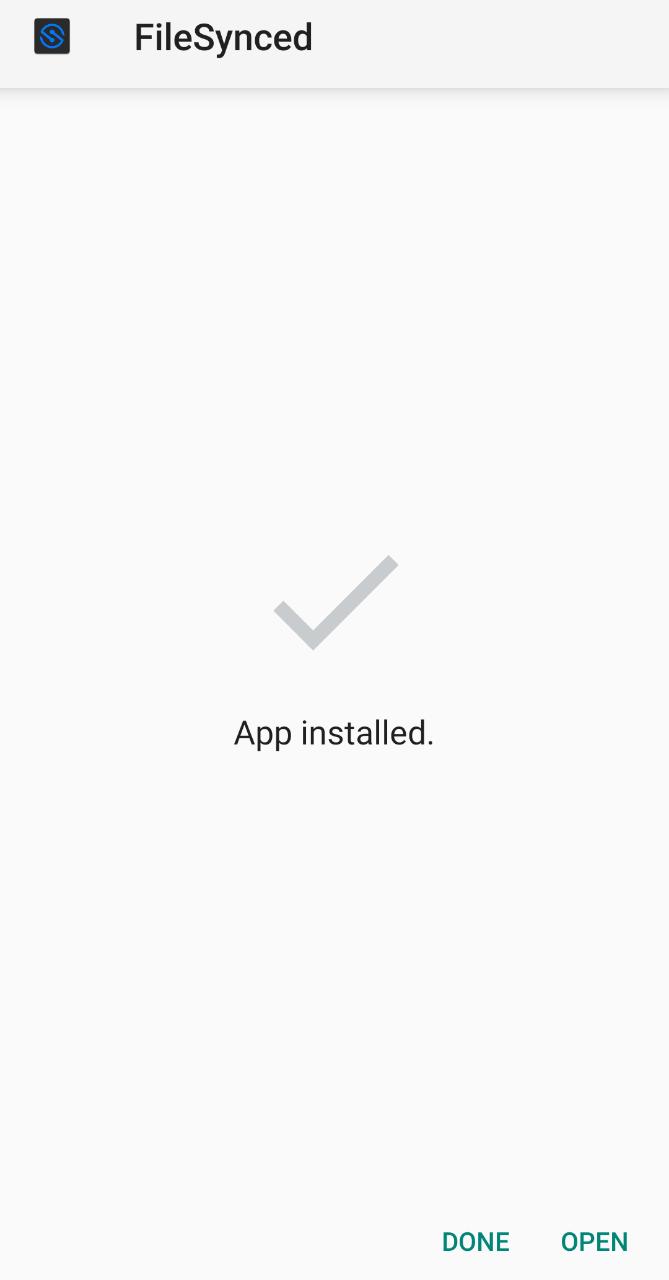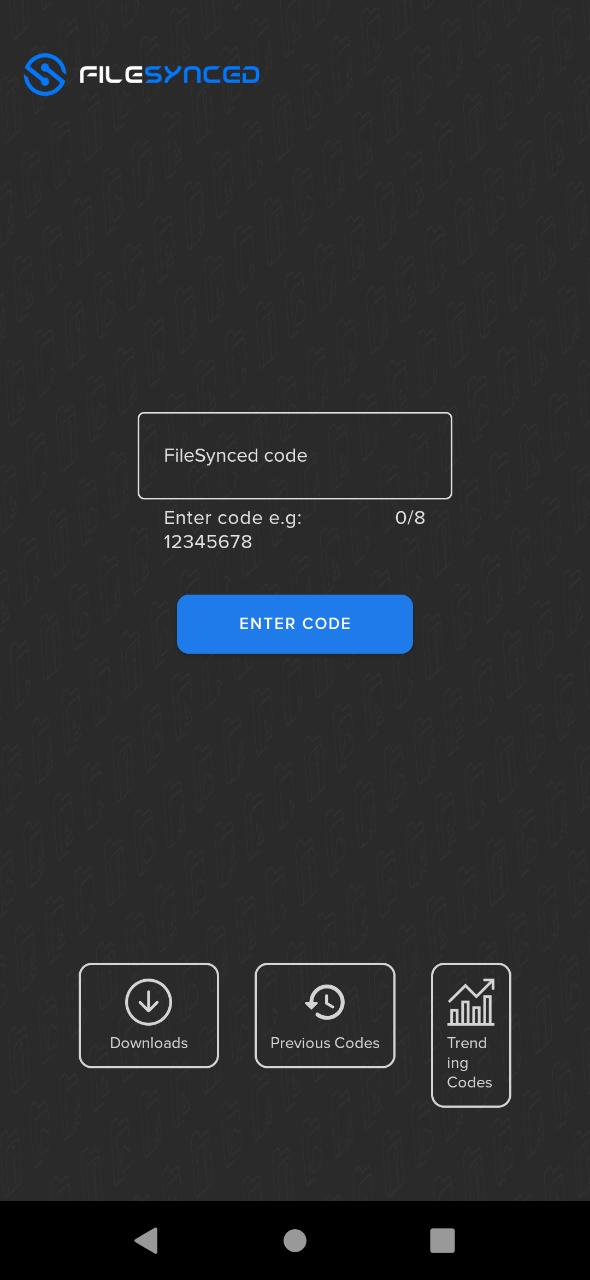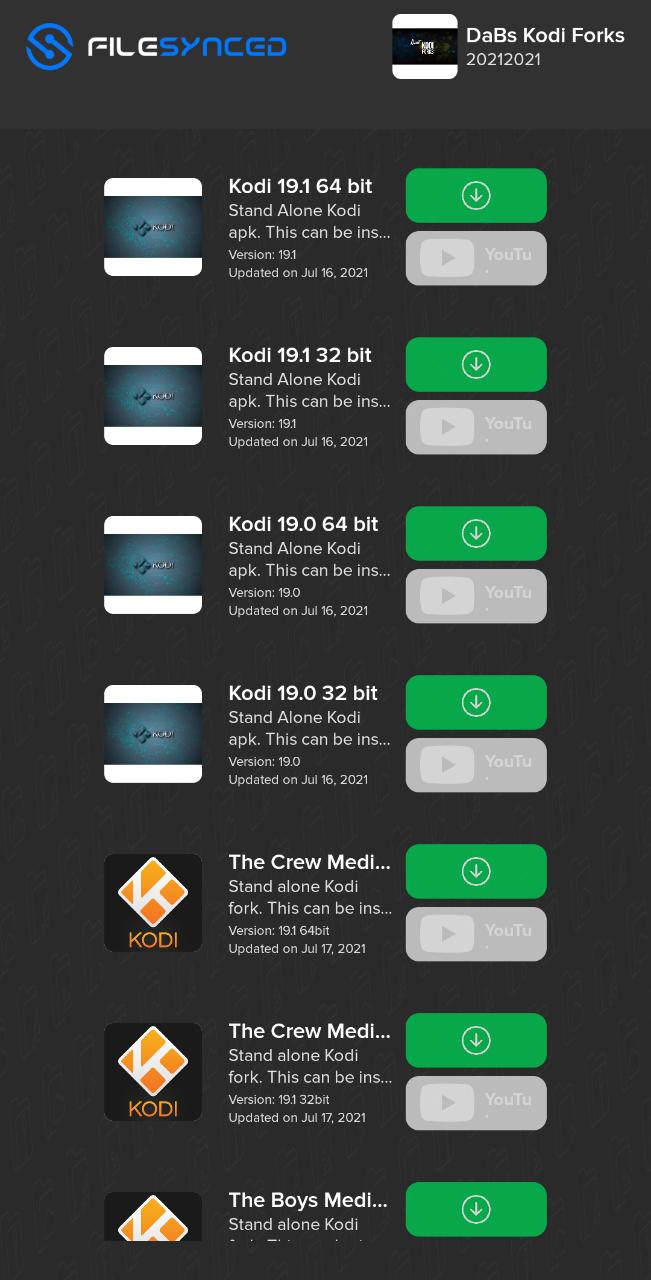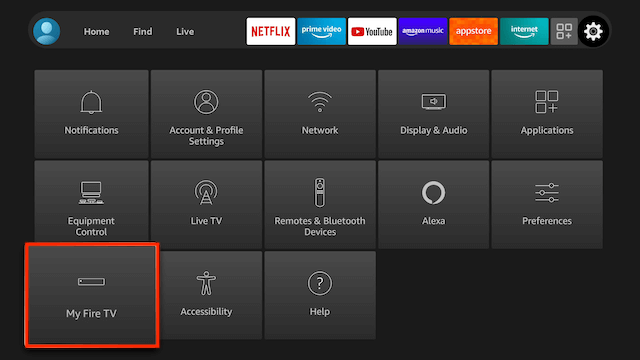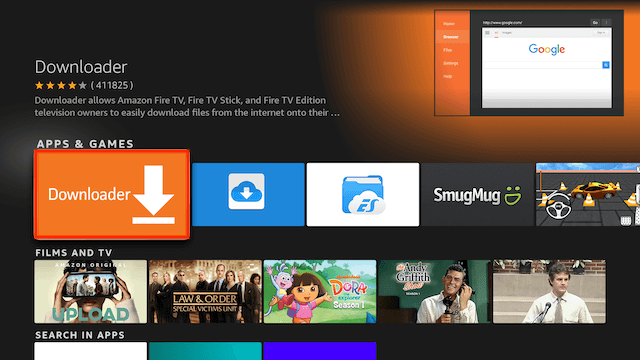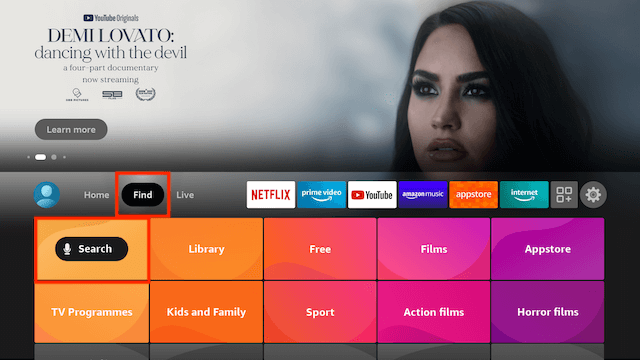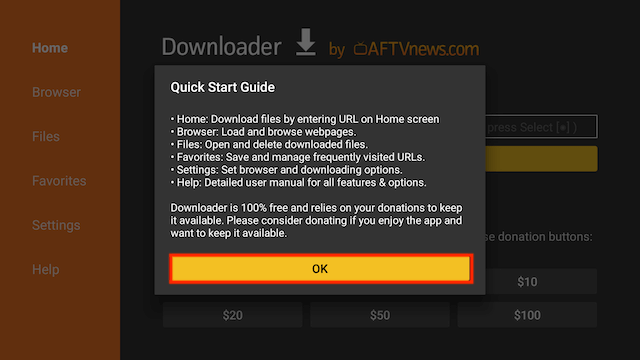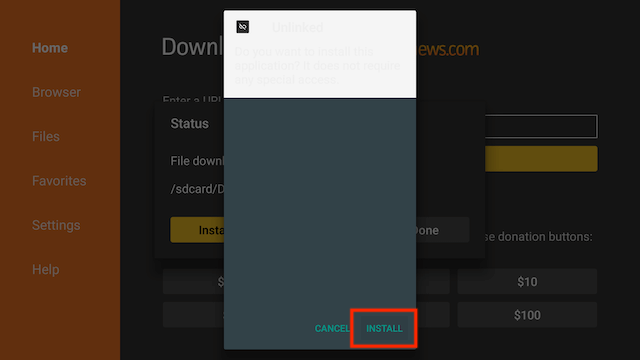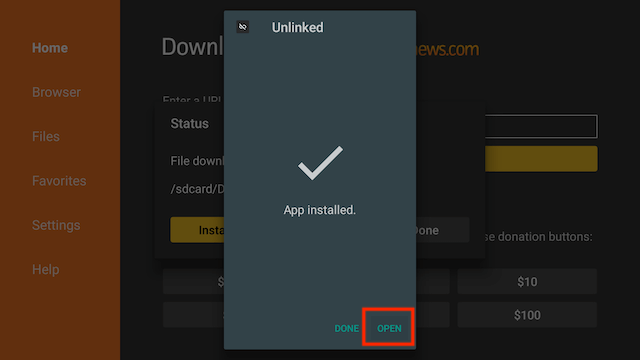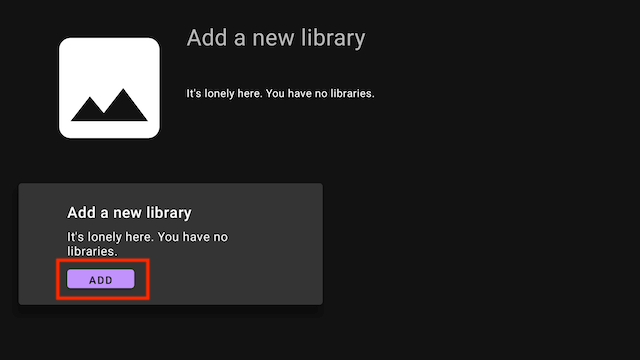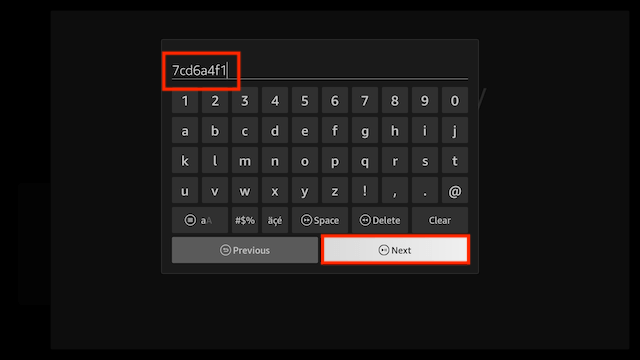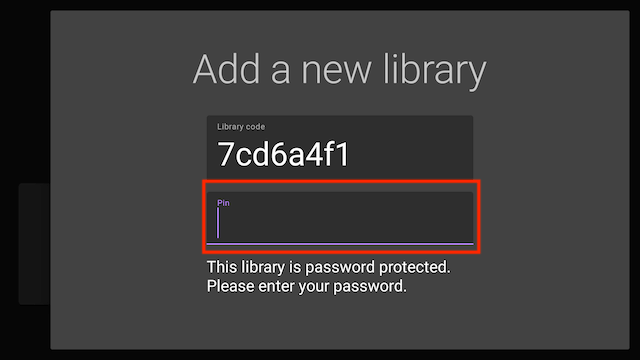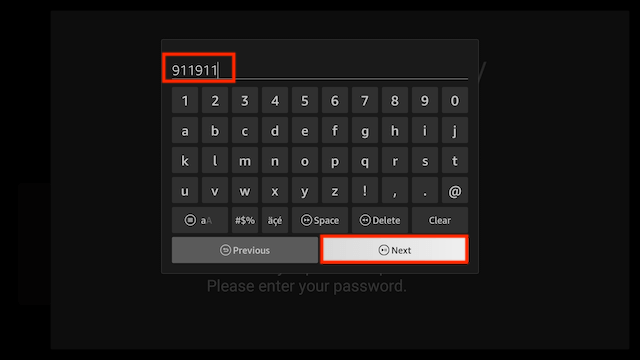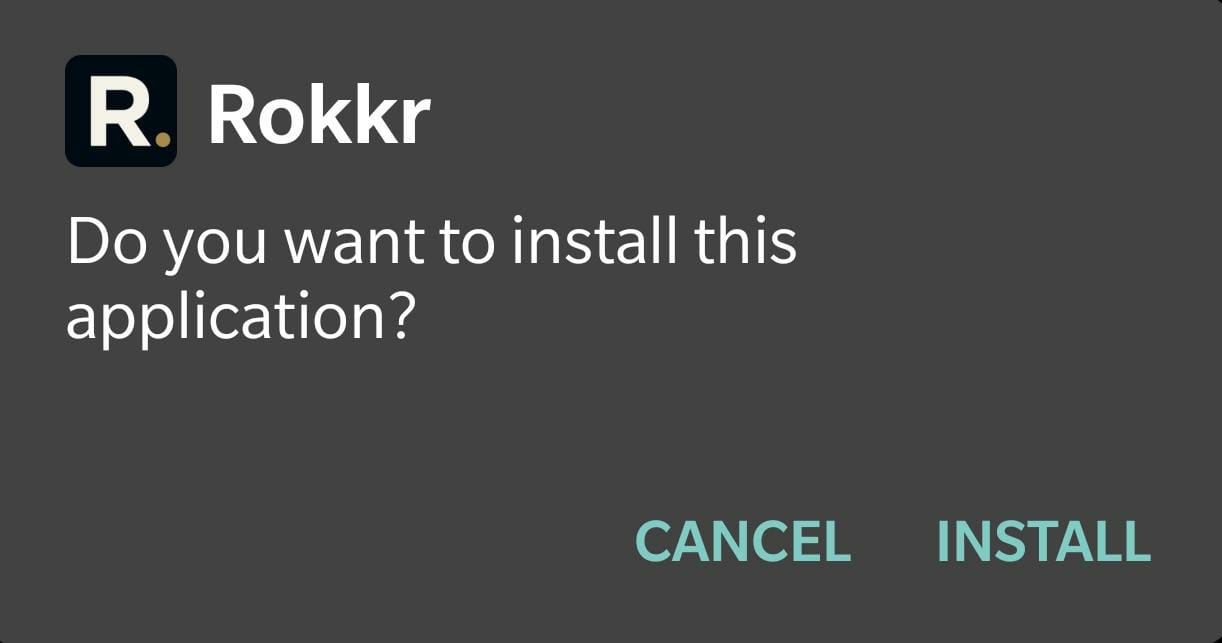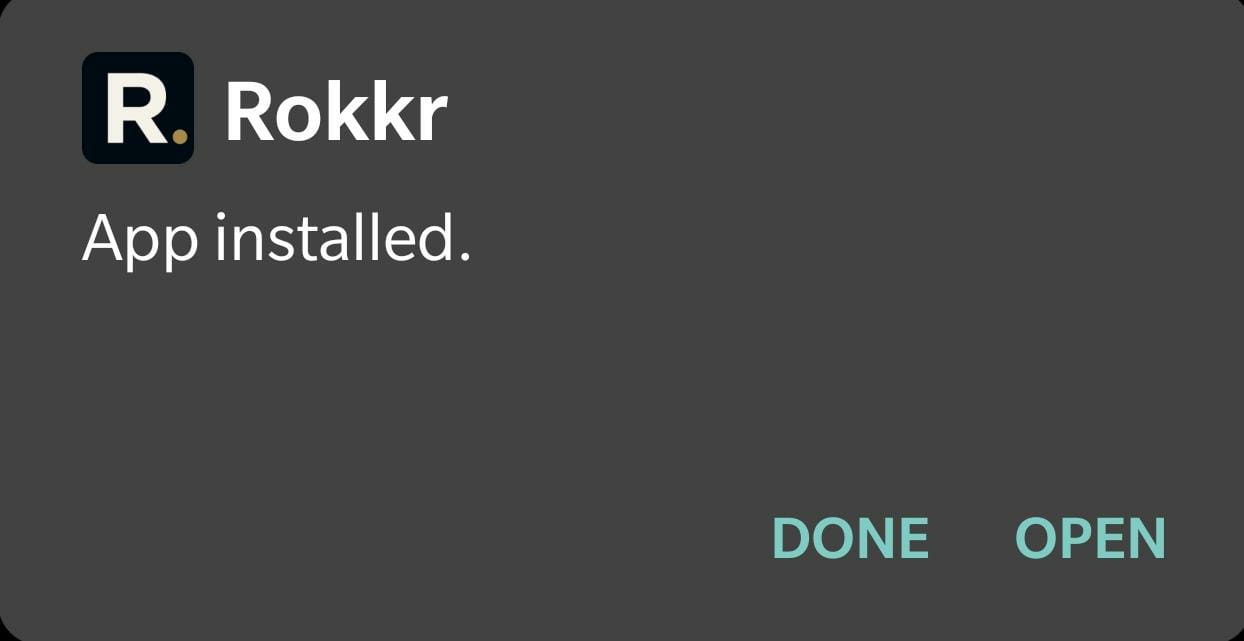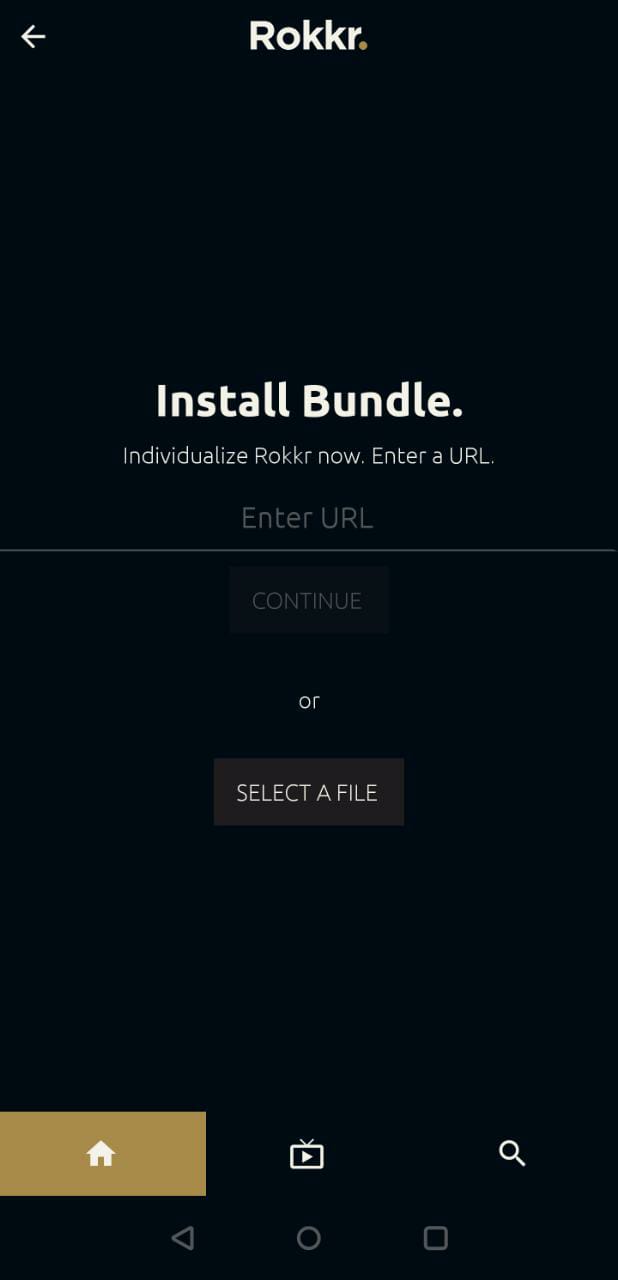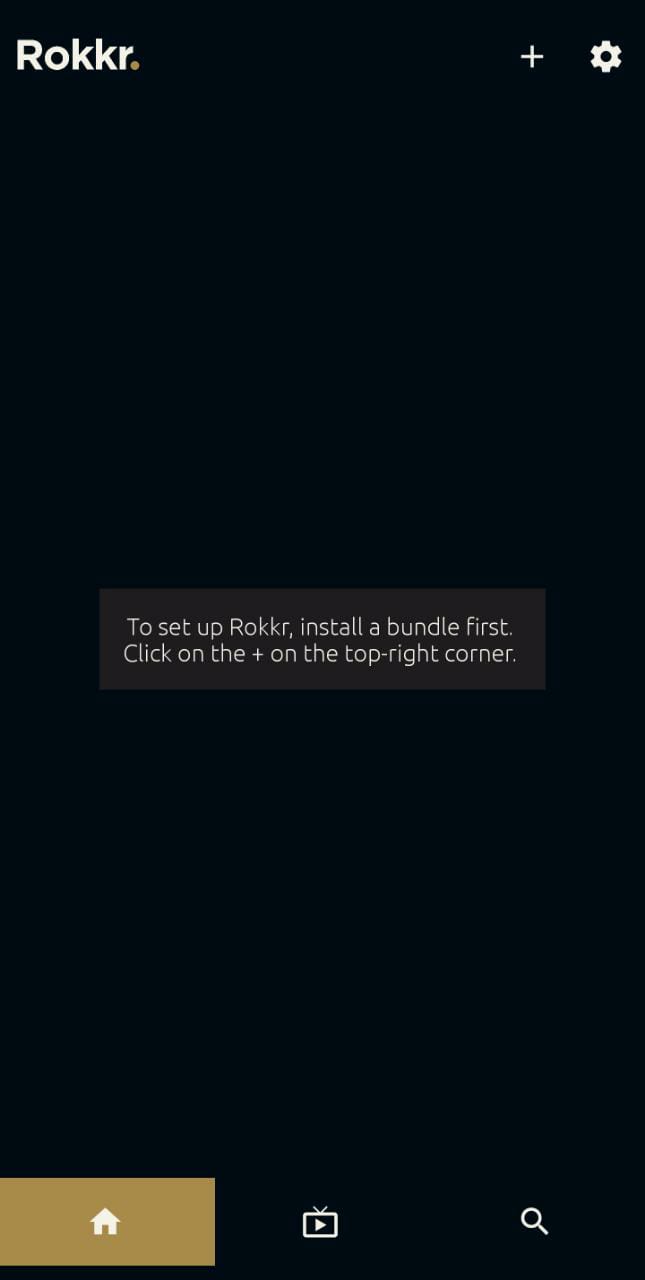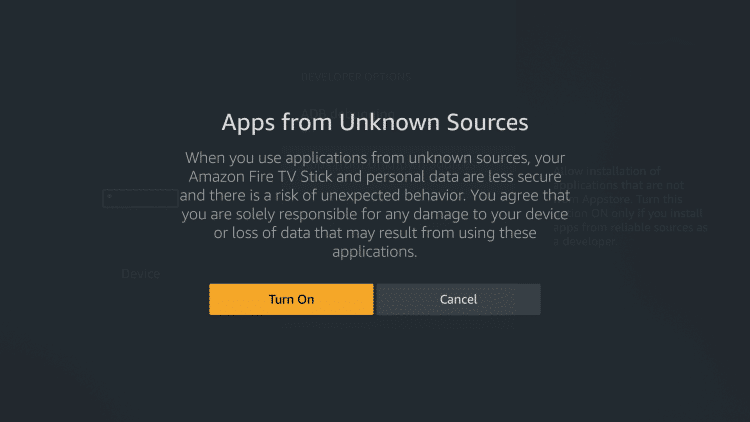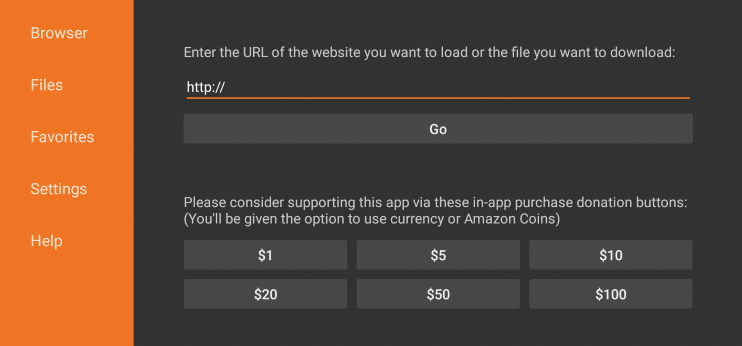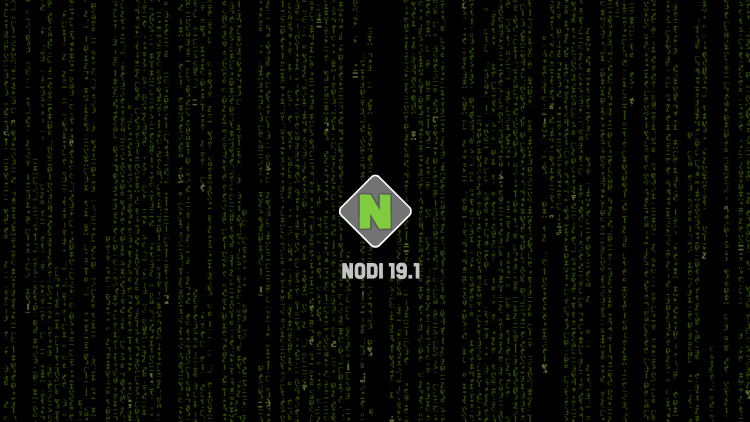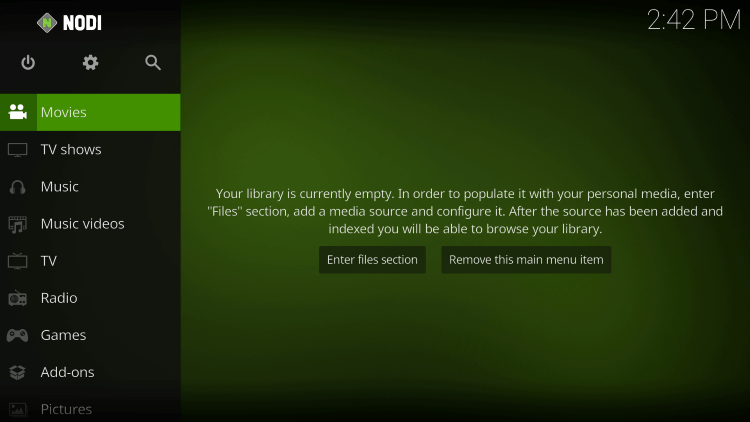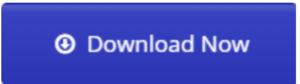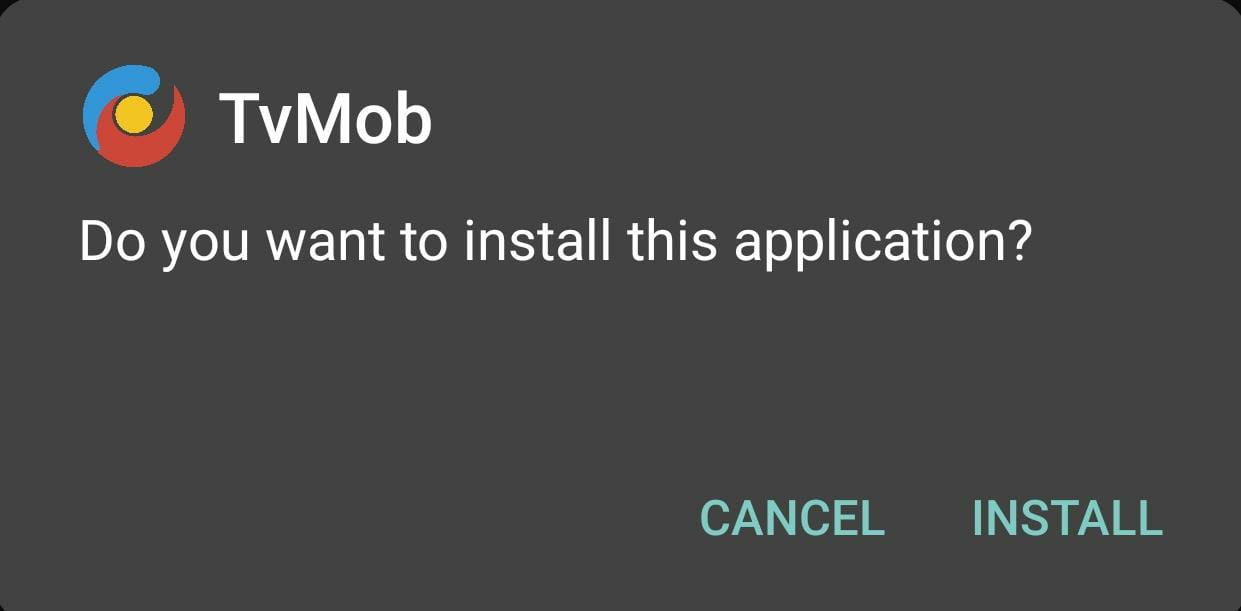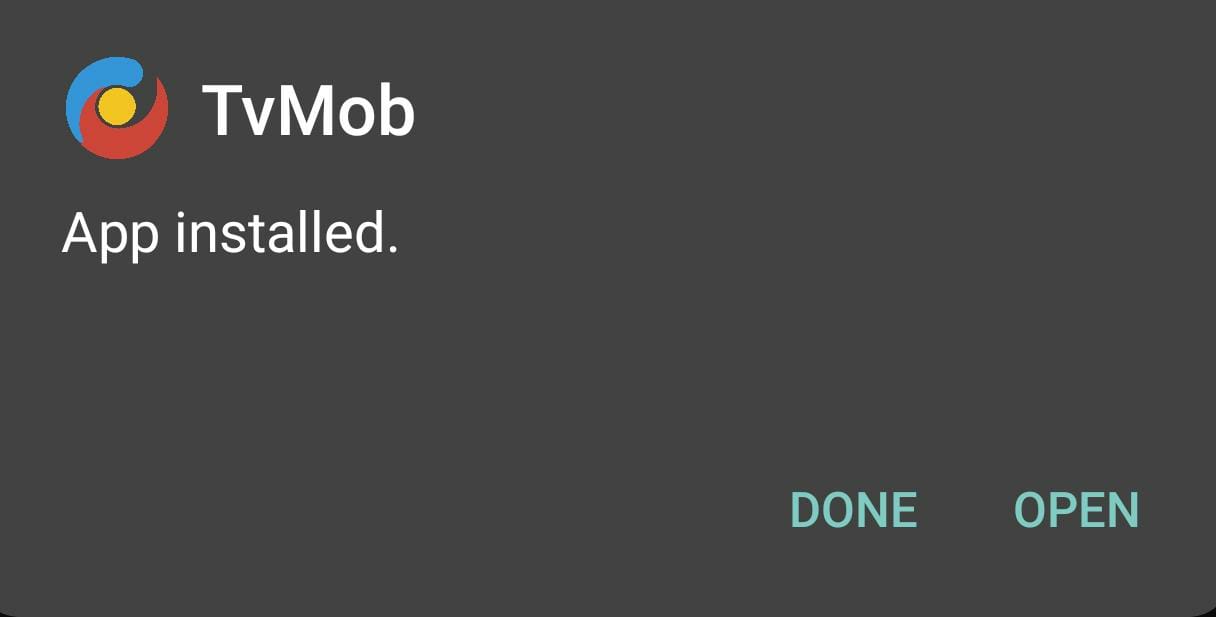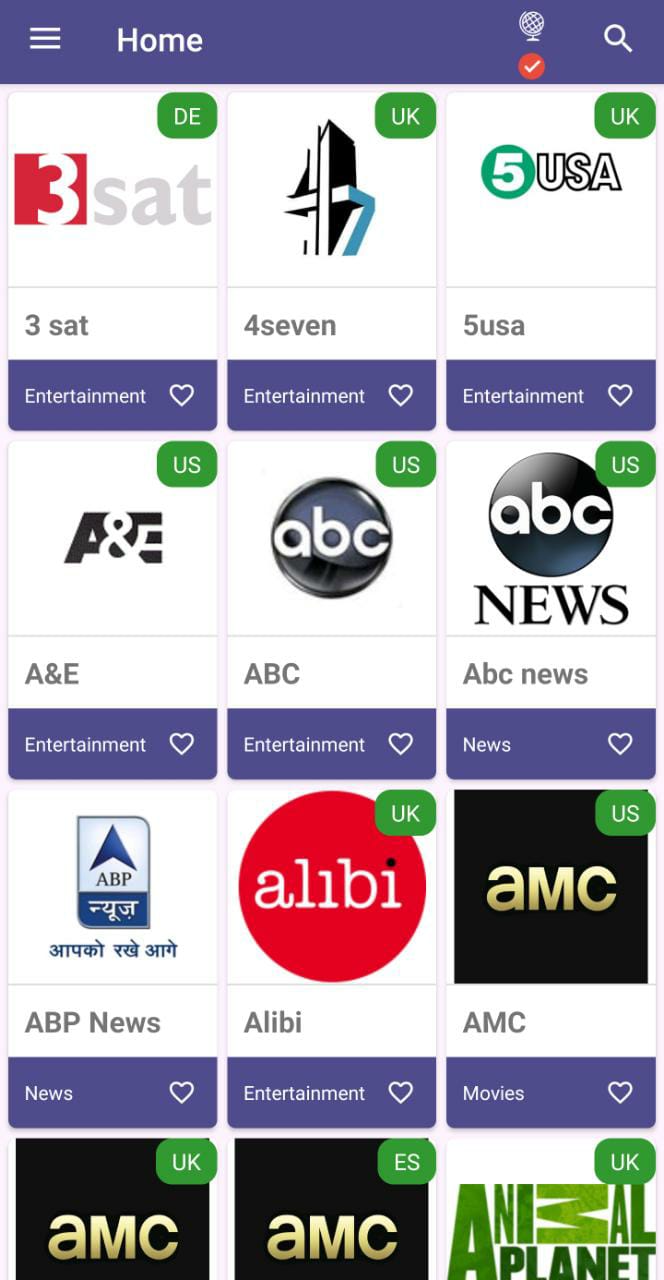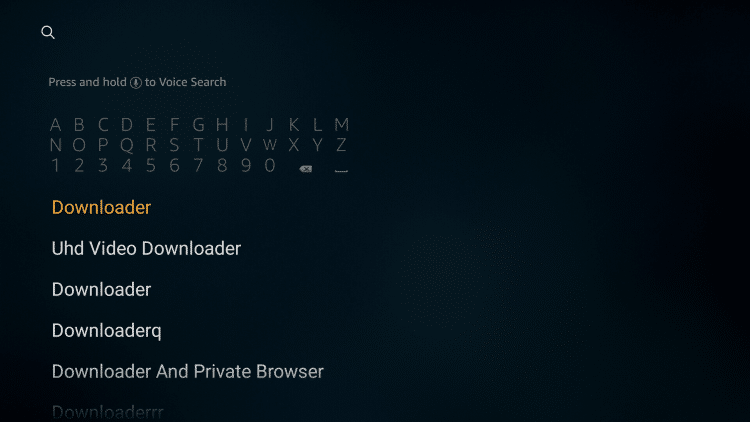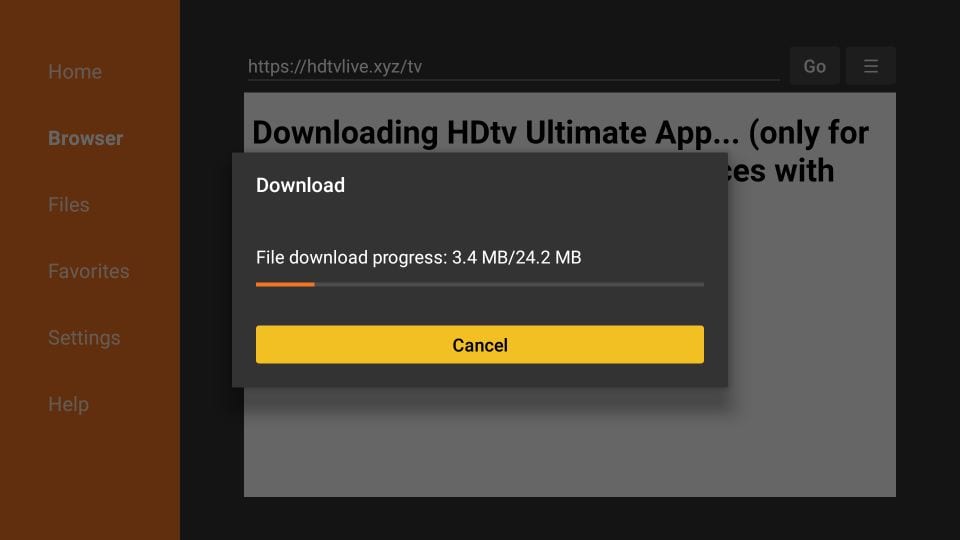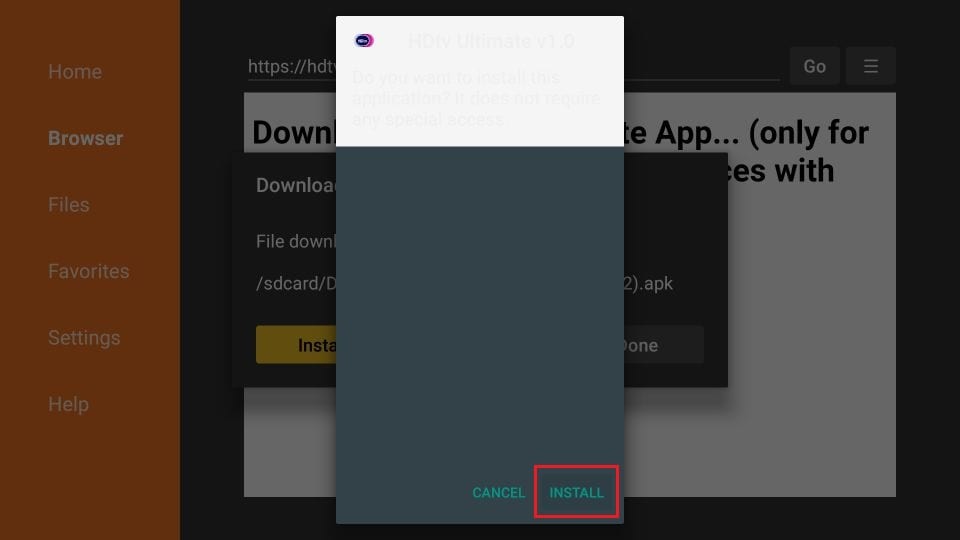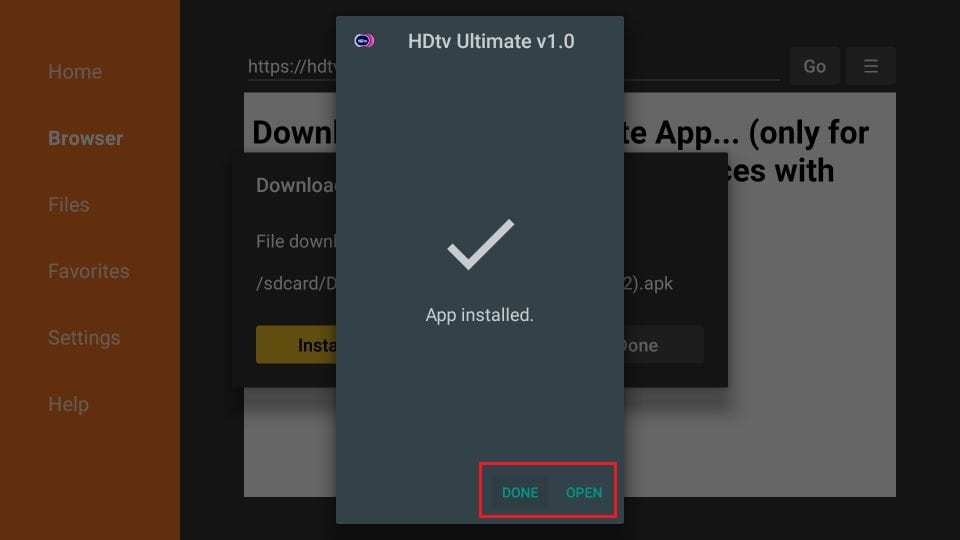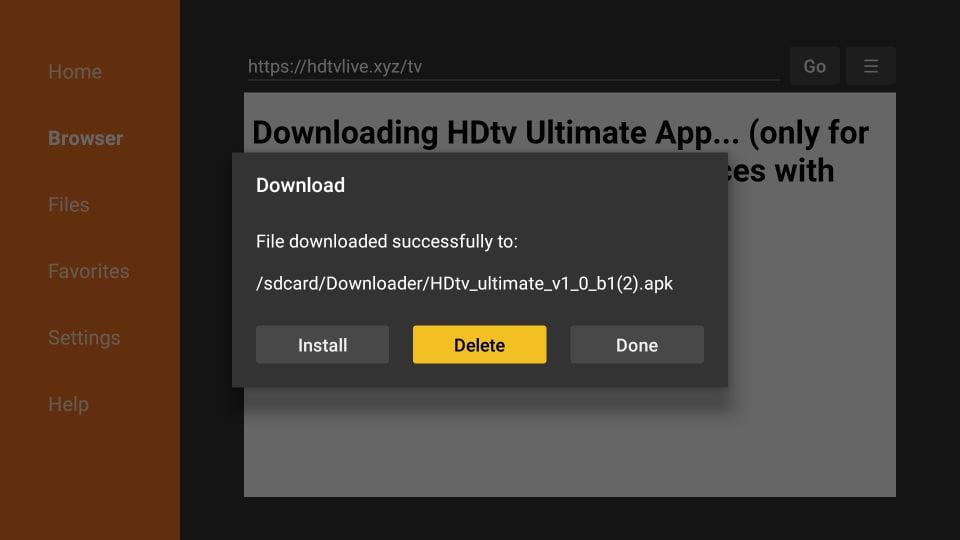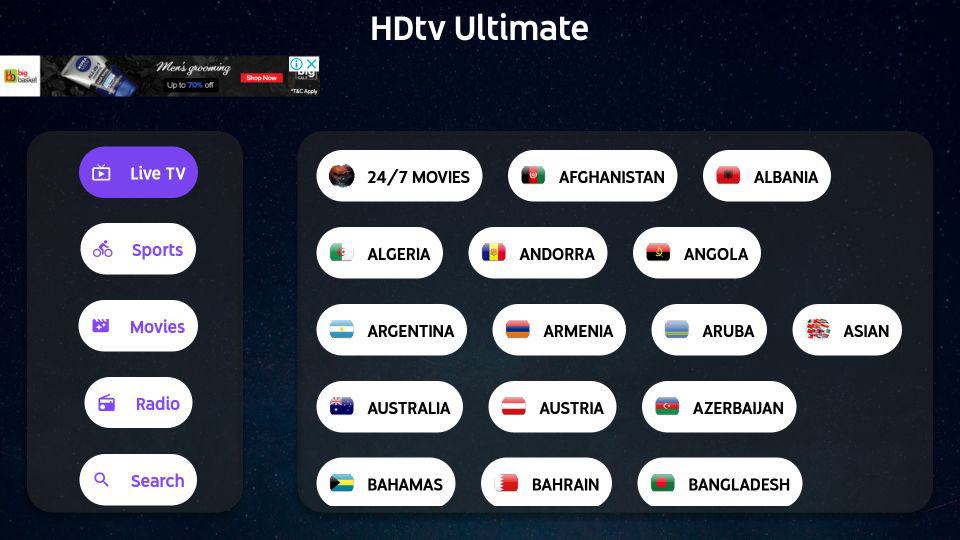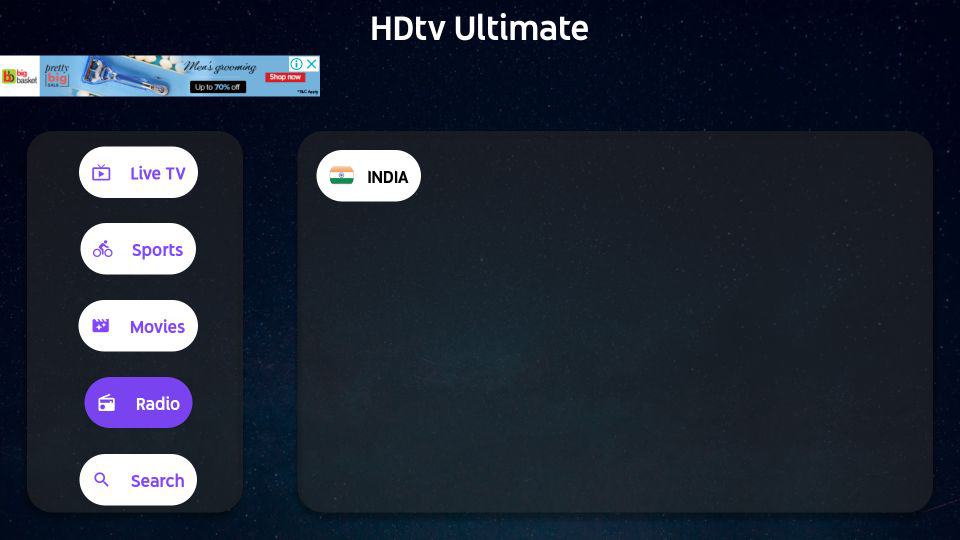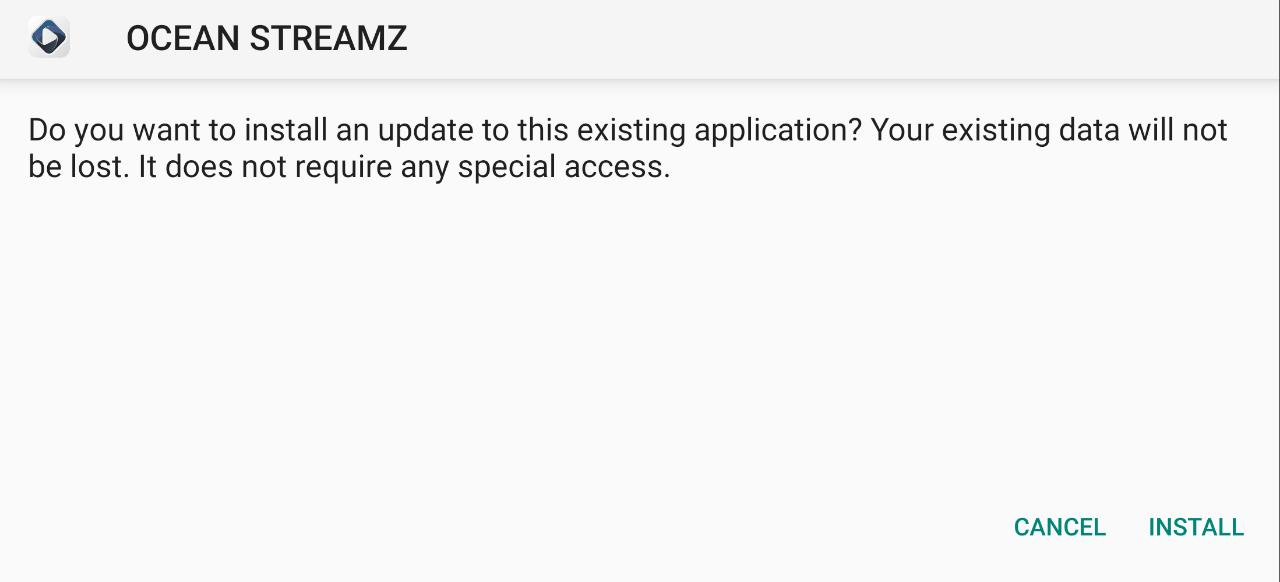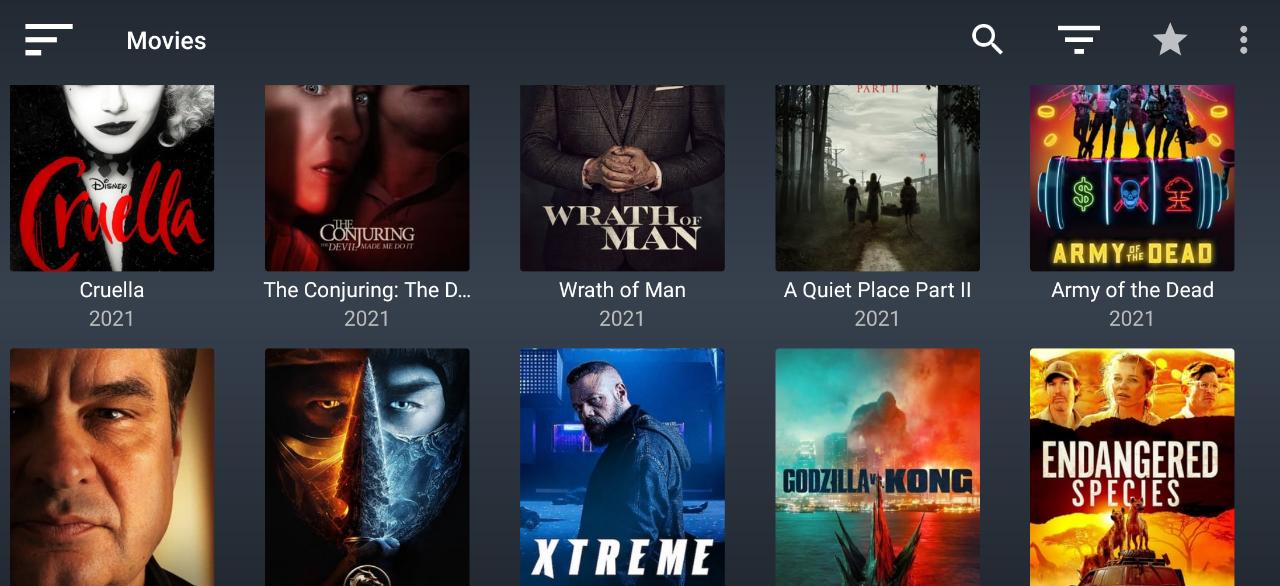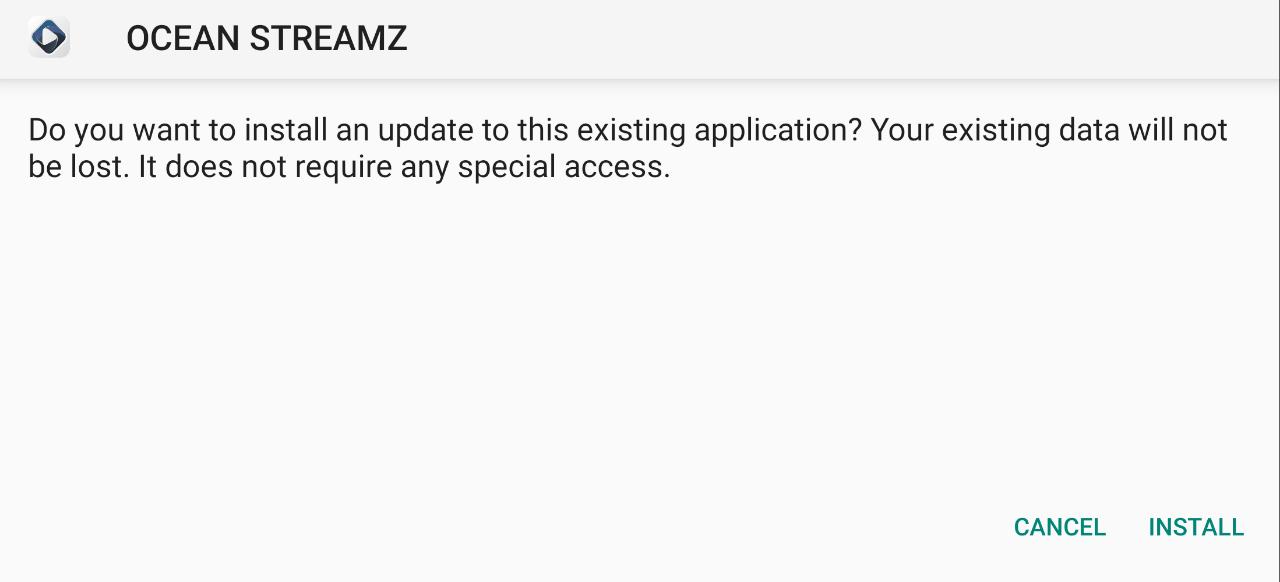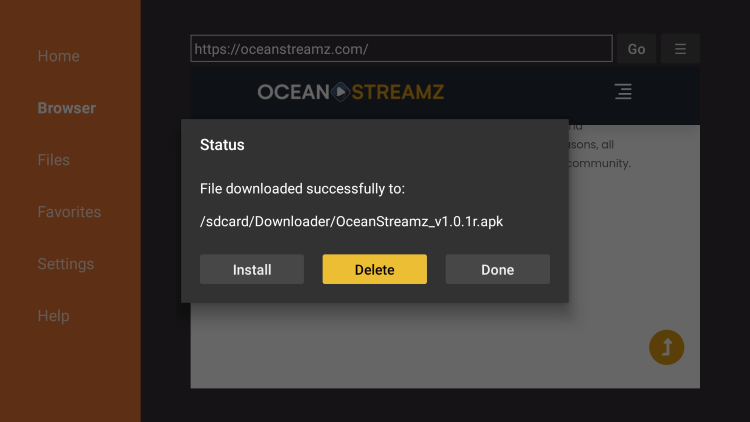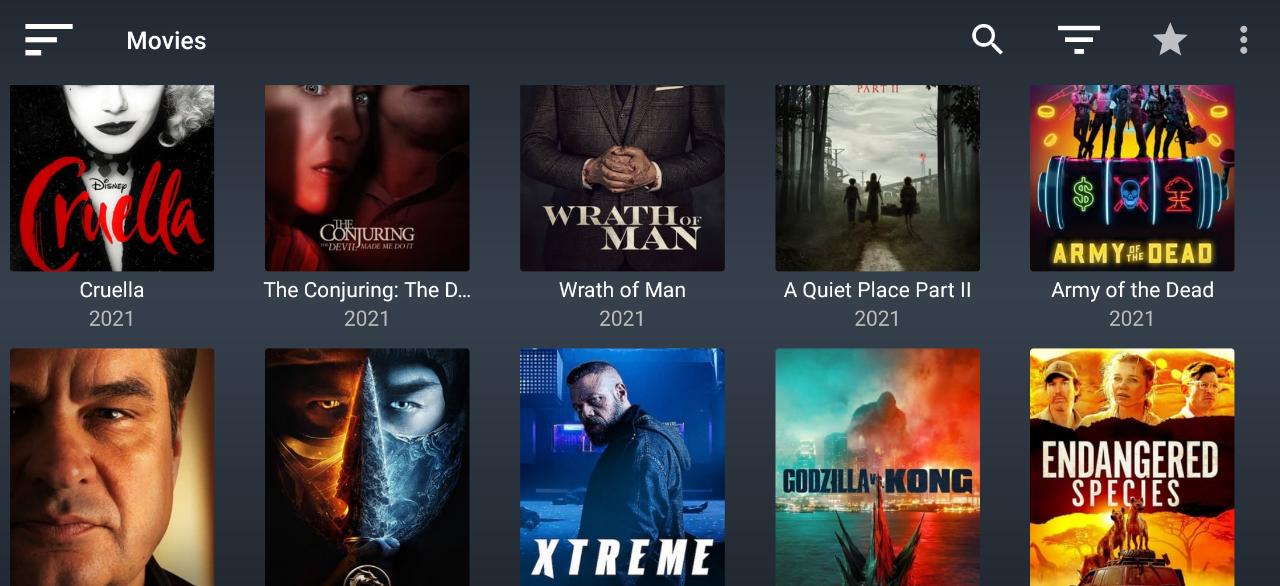If you are looking for an alternative unofficial app store to download apps that are not available in the official app store then you should definitely consider installing Aurora Store app. This app is a FOSS client to the official Google play store app which provides all the functionalities of the official app.

If you are looking for an app store that does not track your activities or downloads then Aurora Store APK on Firestick is the right choice.
Aurora Store app not only helps you install unique apps but also helps you to manage those apps. You can directly download, install, update and delete apps from the Aurora Store dashboard. The app was initially created as a clone to the Yalp store. But after user requests, many updates were added to the Aurora store app. Must read: Movie Box Plus 2 APK Download on Android [Play Box TV].
Aurora Store APK | Features:
Aurora Store has a lot of exclusive features which other third-party stores don’t have. Here are some of its features.
- Anonymous login: It is not required to create an account with the Aurora Store app to download and install apps. You can choose to stay anonymous and download apps from Aurora Store or if you like to install your previously purchased premium apps then you can log in to your Google account.
- Manage all the apps: With the Aurora Store app, you can monitor all the apps installed on the device. You can also update and delete apps right from the dashboard. Also, the Aurora Store will notify you if there are any updates for the apps.
- Huge collection of apps: The library of Aurora Store is very huge and has literally 1000s of apps waiting to be installed. All the apps are free to download and install. You need not pay anything.
- No rooting required: You can install the Aurora Store app on any android/Firestick device without rooting even though the app is not available in any official app stores.
- Compatible with all devices: All the android devices and Firestick devices including FireTV, Android TV, etc. More features and bug patches are released frequently.
- Built-in download manager: All the apps installed through Aurora Store will be managed by the built-in download manager. You can also view the download history apps in the download manager.
Install Aurora Store on Firestick/Fire TV [STEPS]
Installing the Aurora Store app on both FireStick and FireTV shares almost the same method. You can follow the below method to install the Aurora Store app on your FireStick devices.
- Let’s start with installing the Downloader app on your Firestick device.
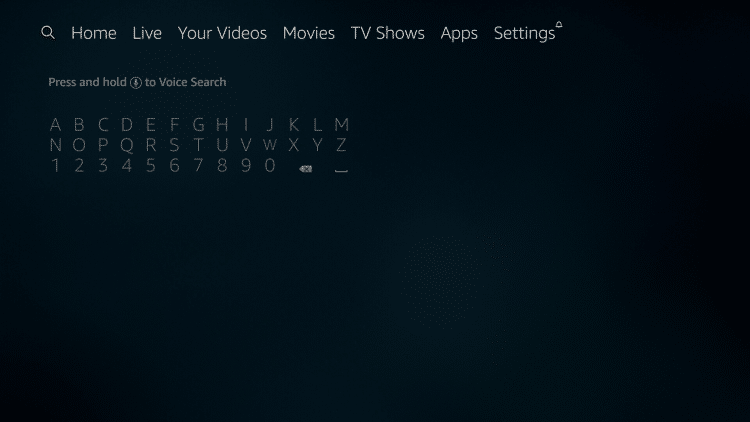
- Open the Amazon app store and install the Downloader app.
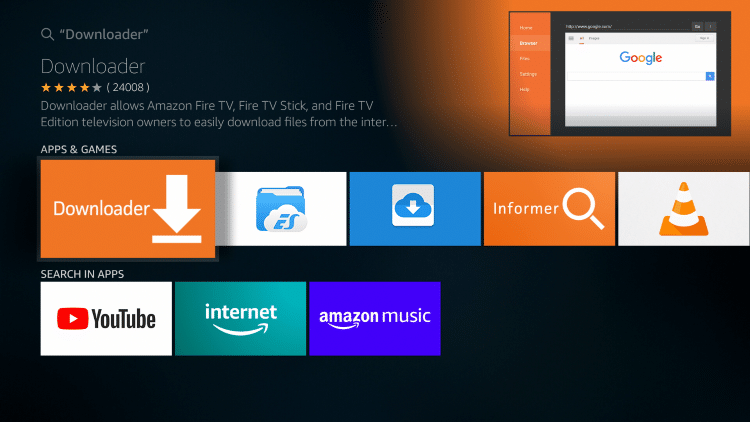
- Now after installing the Downloader app, you need to enable the Unknown Sources option on your Firestick device. Only if you enable this option your Firestick device can install apps using Downloader.

- Turn on the Firestick device/FireTV and open the settings from the home screen.
- Scroll down and select the My Fire TV option.
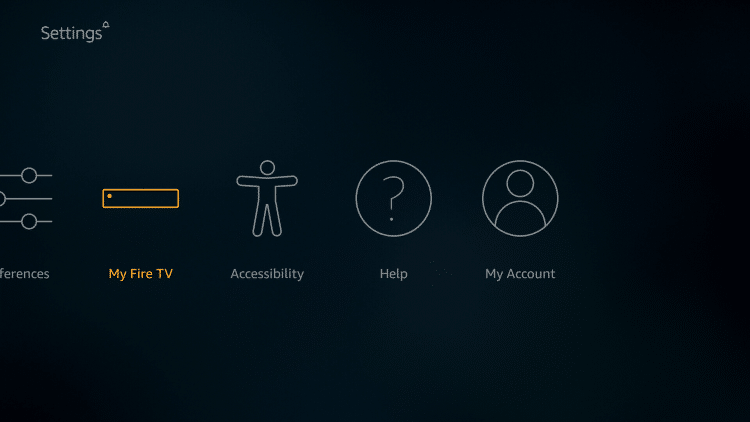
- Now choose the Developer options. In the Developer options, you have to select “Install Unknown Apps”.
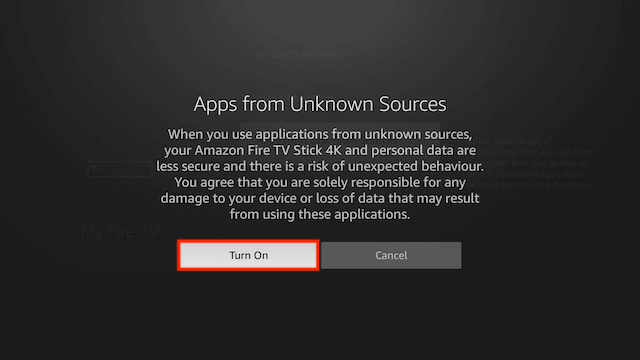
- Clicking on “Install Unknown Apps” will open a sub-menu where you have to choose the Downloader app to let the Downloader install unknown apps on your Firestick device.
- Now launch the Downloader app. If it asks for permission to access photos and media on your device, tap allow.
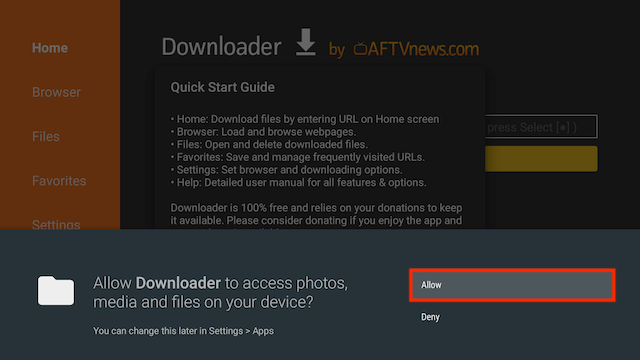
- Now in the URL bar, enter the official website URL for Aurora Store APK.
[https://catmouseapk.org/dl/aurorastore.apk]
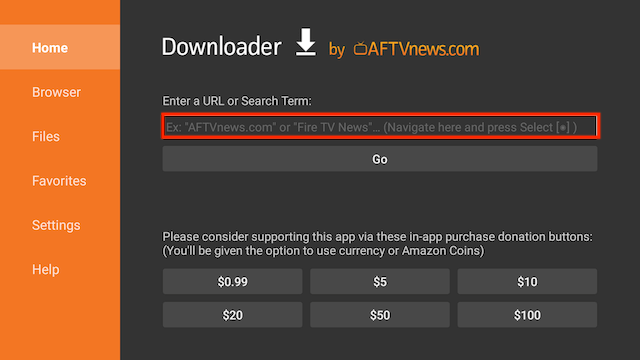
- Once the website is loaded, the Downloader will start downloading the Aurora Store APK file into your device. The size of the APK file is around 4.6MB.
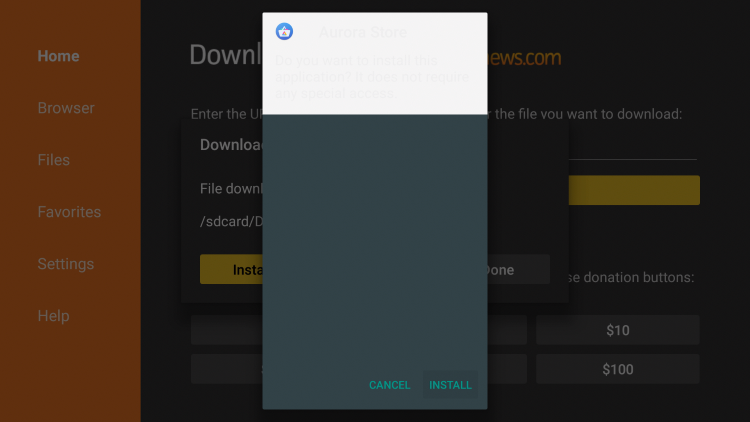
- A prompt will appear asking whether to install the downloaded APK file. Tap on install.
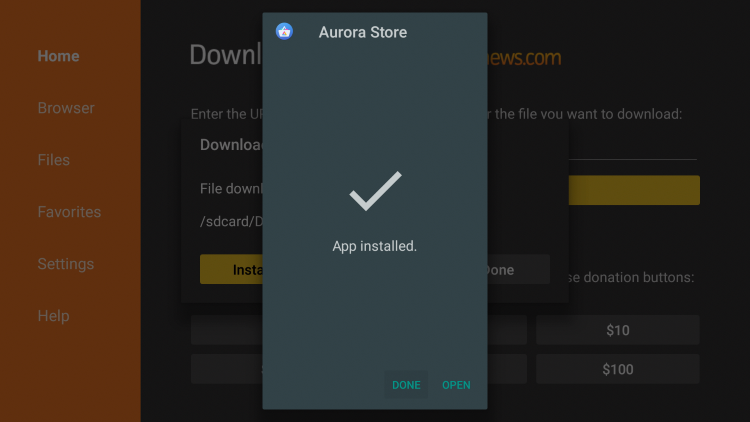
- Click done after installing the app. Now make sure to delete the downloaded APK file to save some device storage space.
- Now you have to open the Aurora Store app. It will ask you for some permissions such as access mock location, prevent the TV from sleeping, run at startup, etc. Click allow.
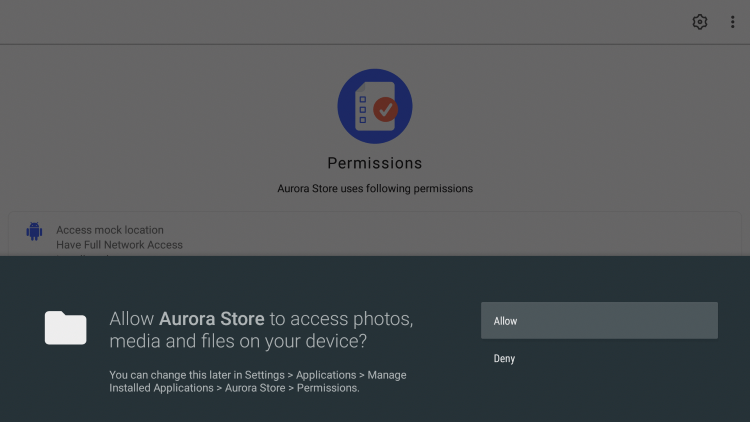
- The app will give you two options to access the apps. Either you can use the app anonymously or through a Google account. Choose either one.
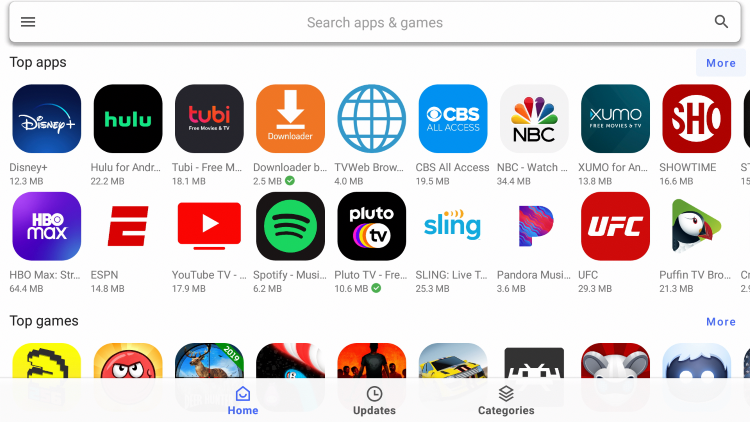
- You can now see the list of apps in the dashboard. Choose any app and start installing.
Frequently Asked Questions
Below we have listed some of the most frequently asked questions along with the answers.
It is legal only when you install legit and permitted apps with permission. If you try to install premium apps, cracked apps, tweaked apps then it is not legal to use. Yes, the Aurora Store app can be downloaded and installed without paying anything. It is completely free to use on all your devices and install unlimited apps. To install previously purchased premium apps, you have to log in to the Aurora Store via your Google account. After login, you can download and install all the apps associated with that particular account. All the apps on the device are listed in the dashboard. You have to choose the app to be deleted and tap on it. There scroll down to the bottom and tap on the Delete button. Tap “Yes” to confirm the app delete. The selected app will be deleted along with the app data. Whenever an update is available for an app that is installed on the device, the Aurora store app will send you a notification regarding the update. You can now open the Aurora Store app and choose the app that has the update. Tap on the Update button. The app will be now updated.Q - Is Aurora Store app legal to install and use?
Q - Is Aurora Store app free to use?
Q - How to install previously purchased premium apps in the Google play store using Aurora Store?
Q - How to delete apps using the Aurora Store app?
Q - What are the steps to update apps using the Aurora Store app?
Check it out:
- Install Lepto Sports APK on FireStick.
- Syncler APK (TVZion Fork) on FireStick & Fire TV Cube [STEPS].
- CineHub App No Data, No Links Found & Crashing Errors.
- Morpheus TV Rebirth v1.69 APK Download [Release].
Final Words – Latest Aurora Store on Firestick/Fire TV
Hope you have learned the steps to download and install the Aurora Store app on your Firestick device. Using the same method you can install the app on any Firestick device such as FireTV. If you have any doubts or problems while installing the app, you can tell us using the comment box below. Don’t forget to include screenshots of the error. We will be very happy to assist you.