Before we move any further onto the primary objective of this post viz how to install Unlinked APK on Firestick/Fire TV; let us tell you as to what exactly is the purpose of Unlinked APK. In easy words, you can utilize the services of Unlinked APK to create your own store and upload any apps or games that you want.

Thereafter, with whomsoever you will share the code, they can access the store created by you and download the apps and games that you have uploaded. So, it’s a quite modern approach to FileLinked. Check Out: Rokkr APK Download on Android [LATEST].
Contents
Unlinked APK | Features:
Anybody can set up a store on Unlinked and initiate uploading the apps. Thereafter, as mentioned above, all they need to do is share the code with others. Moreover, the platform is safe to use as all store codes, login credentials, and links are under heavy encryption. Below are some features of the Unlinked App for Firestick that you must know.
- End-to-end zero-knowledge encryption.
- You can create multiple stores/libraries.
- Set up custom codes for the stores/libraries that you create.
- Password protection for your libraries.
- One dashboard to effectively manage all your libraries.
- Custom sorting along with search and filter.
- Web-app is available as well.
Install Unlinked App on Firestick/Fire TV [STEPS]
- From the homepage of your Fire device, please navigate to Settings > My Fire TV -> Developer Options -> Apps from Unknown Sources.
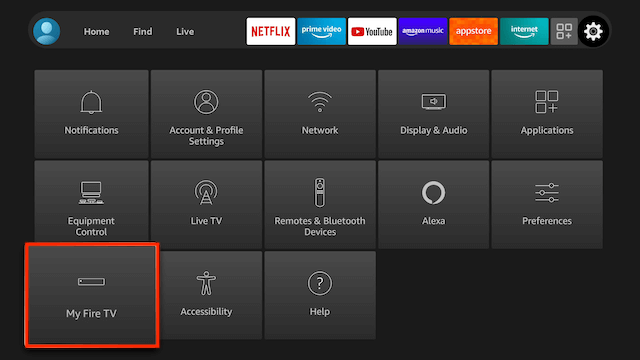
- Tap on Turn ON.
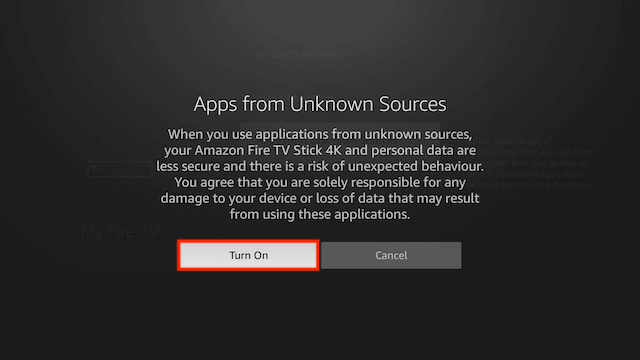
- From the Search facility present on the home page of your Firestick, look for Downloader App.
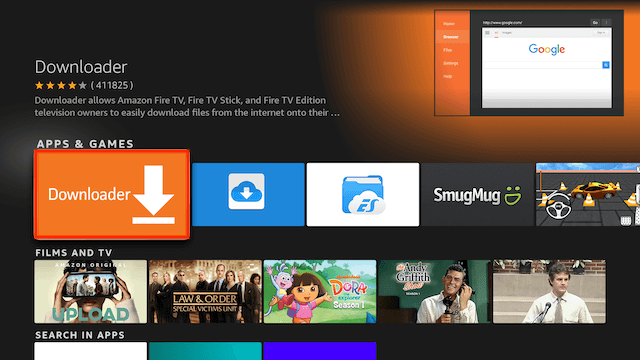
- Tap on Downloader from the search results and hit Download to get it on your Firestick.
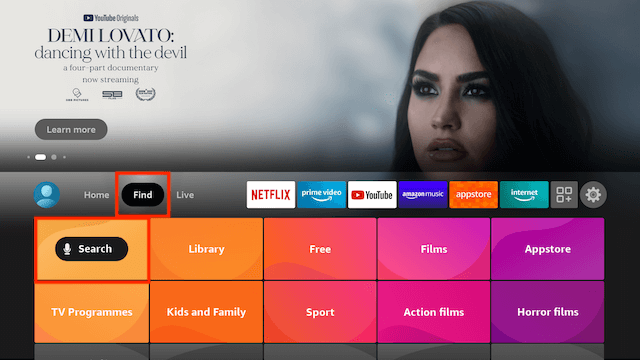
- Launch the Downloader App and tap on Allow to give access to Downloader to all the files present on your Fire device.
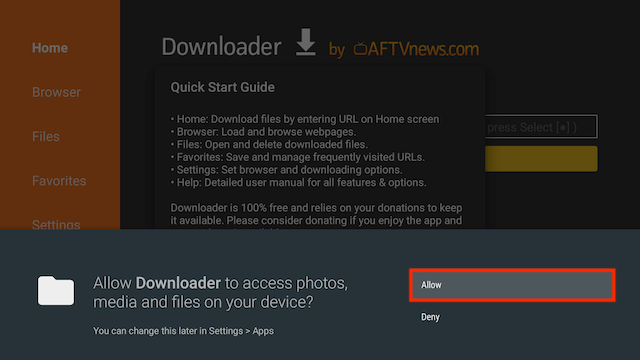
- Hit OK on the Quick Start Guide popup.
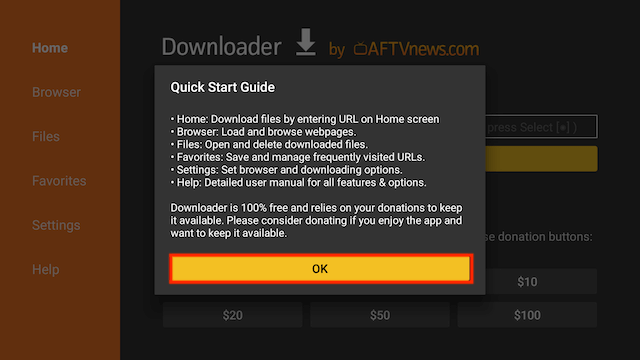
- From the menu options on the left on the Downloader App, go to Home and under the URL section, please enter the below URL and hit Continue.
[https://catmouseapk.org/dl/unlinked.apk] or [https://unlinked.link/]
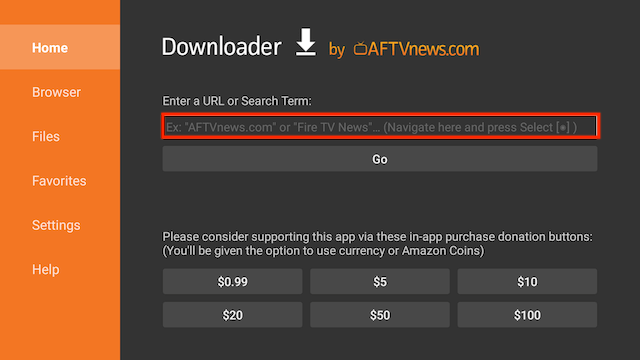
- This will download Unlinked APK Mod on your Fire device.
- The installation will initiate after the download is complete. Tap on Install.
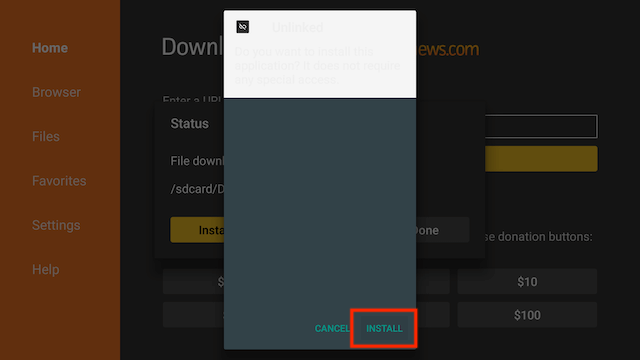
- After the installation is complete, tap on Done to exit the installation window.
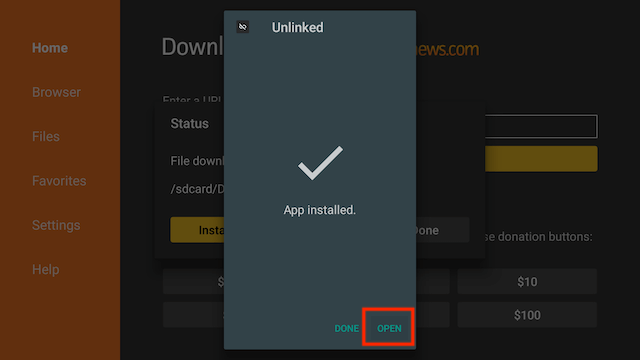
- A popup will come up asking you to conserve space on your Firestick by deleting the Unlinked APK file. Tap on Delete and then hit Delete again.
That’s it! You have successfully installed the Unlinked App on Firestick/Fire TV.
How to Use Unlinked Codes in Firestick
To utilize the services of the Unlinked APK, you need codes. Following are the steps that you require following to add codes in Unlinked.
- Launch Unlinked APK on Firestick after the installation is complete.
- Tap on Add Library.
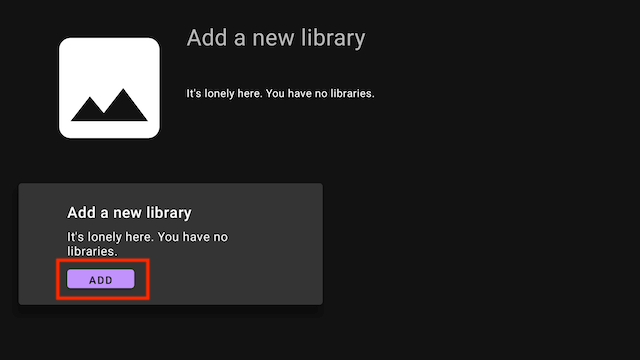
- You require here entering the Library Code.
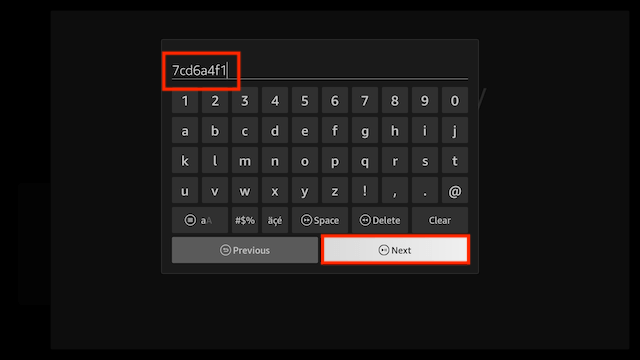
- Thereafter, you need to enter the PIN.
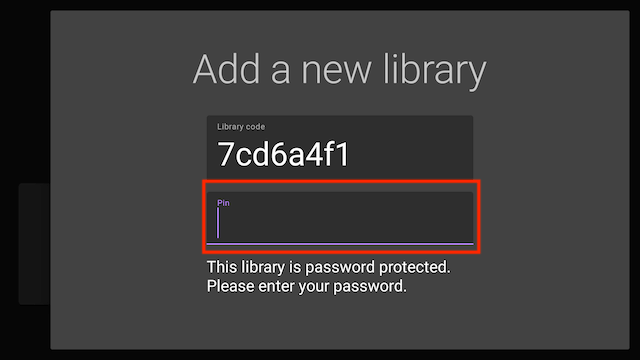
- This will give you access to the applications present in the library that you have added.
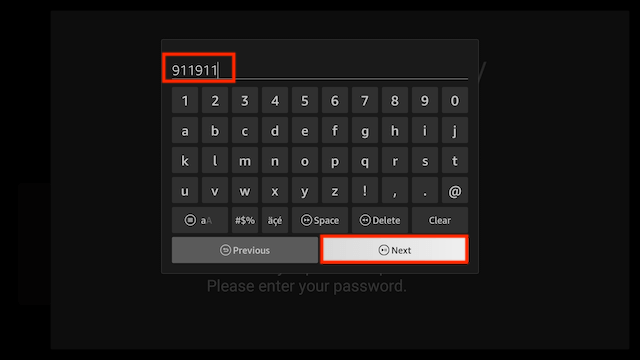
Following are some Library codes/PINs that you can utilize. You can check out Google to get more Library Codes along with their PINs.
| Library Code | PIN |
| Firestick | Newtech |
| superapps | 911911 |
| 7cd6a4f1 | 911911 |
The last library 7cd6a4f1 mentioned in the above table contains third-party streaming applications that allow you to stream movies and TV shows for free. Managed by the YouTuber TechDoctorUK, the library 7cd6a4f1 contains apps like Tubi, Cinema HD, BeeTV, FilmPlus, HD Streamz, TvTap Pro, and more.
Frequently Asked Questions
Unlinked APK guards all your libraries, codes, and PINs under heavy encryption and is free from viruses and other malicious cyber threats. This makes Unlinked safe to use. You can check on Google for more library codes. However, as of now, since the app is new on the scene, the codes are few. Once the application picks up traction, there will be innumerable library codes available along with their PINs. You can check on Google for more library codes. However, as of now, since the app is new on the scene, the codes are few. Once the application picks up traction, there will be innumerable library codes available along with their PINs. Well! You can call Unlinked as one of the best alternatives to FileLinked. It cannot be said as a complete clone of FileLinked as it has much more features as compared to FileLinked and is modern in every aspect. Yes! The services of Unlinked application are free to use and there are no in-app costs or hidden charges involved.Q – Is it safe to utilize Unlinked APK?
Q – Where to get library codes for Unlinked?
Q – Where to get library codes for Unlinked?
Q – Is Unlinked the clone of FileLinked?
Q – Is Unlinked free to use?
Is there a dedicated Unlinked app for Android TV?
Yes! Following are the features of the Unlinked app for Android TV.
- Follows Google TV user interface’s design.
- Remote friendly.
- Supports voice search for libraries.
- Sort the libraries in accordance with the name, last updated, or rank.
- Save libraries.
- Remove the libraries that you don’t need.
- Auto-update prompts you to update the app whenever a new version of the same is available.
Check it out:
- Install Lepto Sports APK on FireStick.
- Syncler APK (TVZion Fork) on FireStick & Fire TV Cube [STEPS].
- CineHub App No Data, No Links Found & Crashing Errors.
- Morpheus TV Rebirth v1.69 APK Download [Release].
Final Words – Latest Unlinked APK on Firestick/Fire TV
So, that’s all about Unlinked from our side. If we go by what the developer claims, even if the server of Unlinked ever gets seized, it is next to impossible for the people involved to get any kind of personal information from it. In the upcoming future, chances are ripe that Unlinked is going to be a tremendously popular application giving the users a humungous choice of library codes. Let us know in the comments section provided below as to what you guys think about Unlinked APK.

Sounds great. There is one big omission. How does one go about added a store?