Syncler APK – Fork of TVZion | Install Syncler on Firestick/Fire TV & Fire TV Cube: Are you also disturbed and distressed over the shutting down of TVZion? Well! You are not alone and we are here to help you. In this post, we are going to tell you about Syncler APK, which is a direct TVZion fork. This is because the foundation code of Syncler is similar to TVZion.
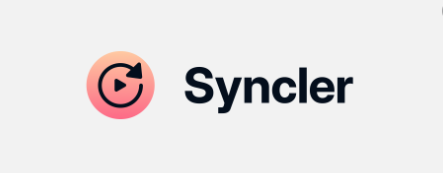
Via Syncler App APK, you can get the information that you need on your favourite movies/TV series, stream content from your Debrid cloud, associate your trakt.tv account, and do much more. Continue reading to know more about Syncler. Going forward, we will also share the steps to install Syncler APK on Firestick, Fire TV, and Fire TV Cube. Check out this guide to Watch HD Live TV Channels for Free with PikaShow APK.
Is Syncler a Clone of TVZion?
If you are thinking that the Syncler app is a clone of TVZion, then you are mistaken. The developer has made clear that Syncler will not carry its own links or scrapers to prevent the platform from going through the same fate as TVZion.
Therefore, although Syncler is not a clone of TVZion, it definitely is a direct fork of it. Below are some more interesting properties of Syncler.
Syncler App on FireStick Information:
Name | Syncler App |
Compatibility | Android 5.0 + and more |
Latest Version | 1.3.2.1 |
Developer | Syncler |
Price | Free |
Size | 24 MB |
Category | Entertainment |
Downloads | 10,00,000+ |
Syncler Home
On the home page itself, you will spot a ton of movies and TV series present in accordance with genre, year, HD, size, and more. To view information on a particular content, just tap on it.
Voice Search
As clear from the name, this feature allows you to look for your preferred content through voice search.
Trakt.tv
You can check out your watch list and history on Syncler itself by linking your trakt.tv account to the same.
Exciting Interface for television
Via Firestick, you are going to run the Syncler app on television. Please note that if you are supposed to run Syncler on Android TV, the interface will be entirely different from the mobile version.
Manage Your Debrid Account
Syncler comes with a Debrid Suite that allows you to manage your Debrid account directly from the app itself. You can even play content on Syncler from your Debrid Cloud.
Cloud Cache Streaming
Using your Debrid subscription, you can stream content from Debrid cloud cache directly on Syncler.
Customized Source Filter
This feature allows you to filter the source via different elements like bit rate, quality, resolution, and more. Hence, this makes sure that the Auto Play feature of Syncler plays directly the best quality video for you.
Meta Data Readily Available
Any kind of information you need on the source; the same is present directly next to it.
Now that you are aware of the features, let us check out how to install Syncler – TVZion fork on Firestick, Fire TV, and Fire TV Cube. However, before you proceed to the installation, please take care of the following prerequisites. Must check guide – Terrarium TV Alternative: MovieBox Pro VIP Free on Android TV Box & Smart TV.
Install Syncler App on Firestick/Fire TV & Fire TV Cube
As a first, please turn ON the option of Apps from Unknown Sources on your Firestick. For this, please navigate to Settings > My Fire Device > Developer Options. The option of Apps from Unknown Sources will be present under Developer Options.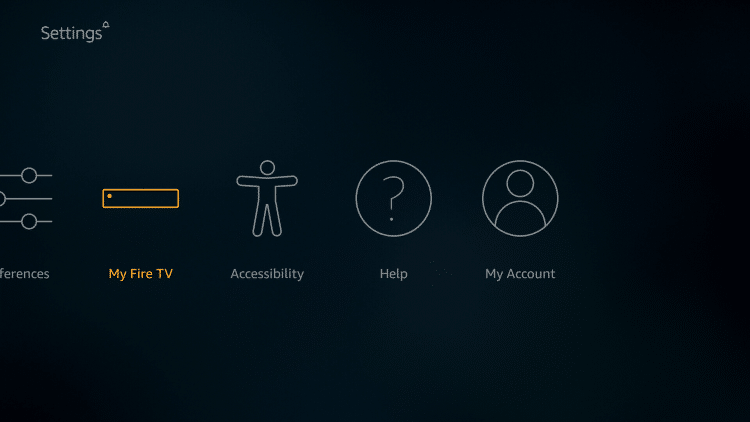
Please toggle it ON and hit Turn On from the confirmation screen that comes up next.
Steps to Sideload Syncler APK on Firestick
- Make your way to the Search feature located on the home page of the Firestick.
- Please conduct a search for Downloader App.
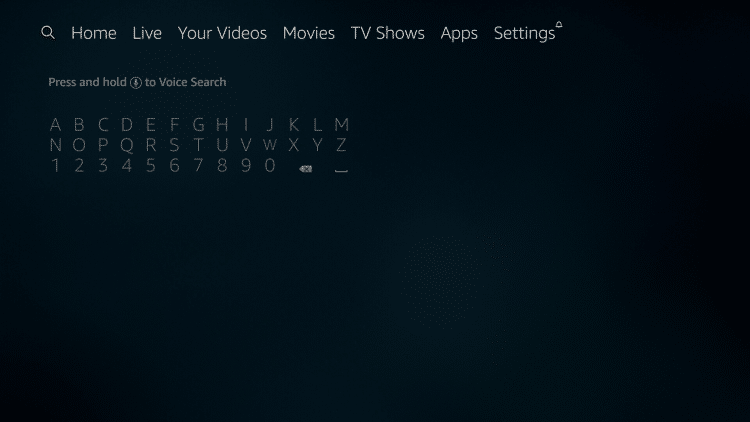
- Wait for the search results to populate.
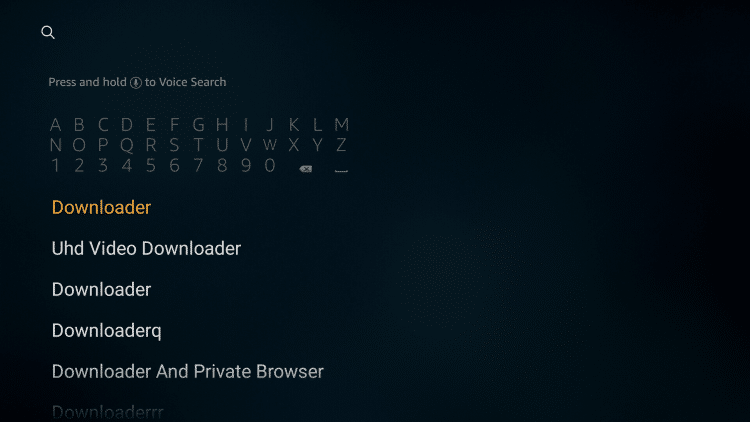
- From the search results, you can recognize Downloader App by its icon of an orange coloured download arrow.
- Please install Downloader App on Firestick.

- After the installation is complete, launch Downloader App and the app will seek your permission to access photos, Medias, and files present on your Fire device. Please Tap on Allow to provide the required permission.

- Next, from the menu present on the left of the Downloader App, navigate to Settings and make sure ‘JavaScript is enabled.’
- Next, please navigate to the Home section from the menu and you will see a blank where you require entering a URL. Please enter the following URL in the space provided to download Syncler APK file on your Firestick.
https://catmouseapk.org/dl/syncler.apk
- Hit Go after entering the address. Hold on and let Syncler APK file download on your Firestick/Fire TV.
- After the download is complete, Firestick will launch the APK file and ask you whether you want to install Syncler APK on Firestick.
- Please hit the Install button.
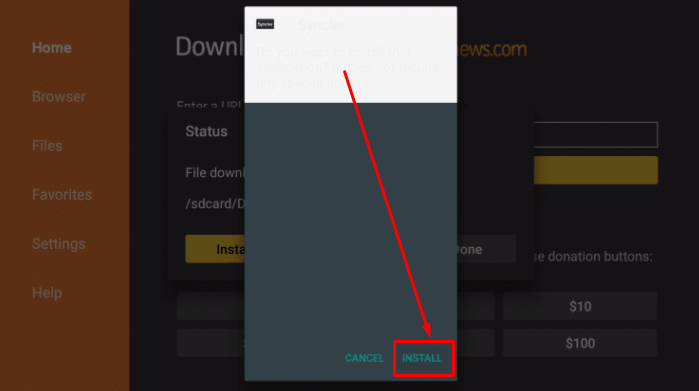
- Wait for the installation to complete. Once the installation is complete, an App Installed notification will come up. Click on ‘Done’ to exit.
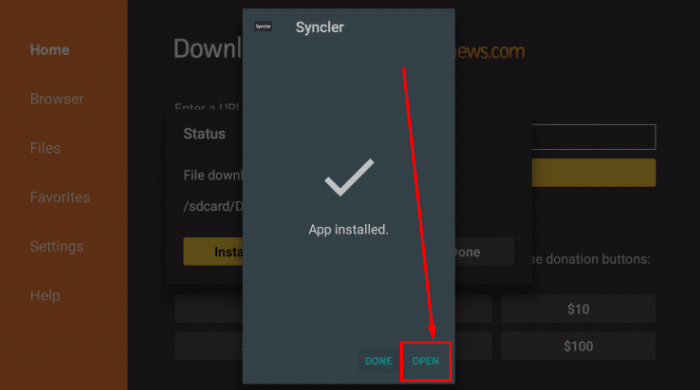
Click on ‘Done’ - Now, a dialog box will come up asking whether you wish to delete the Syncler APK file from Firestick. We recommend deleting the APK. All you need to do is tap on Delete and then hit Delete again.
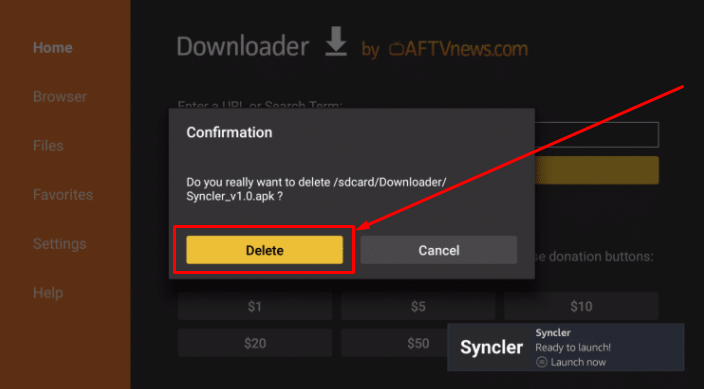
- Now, You can see the installed Syncler Icon on the firestick homepage.
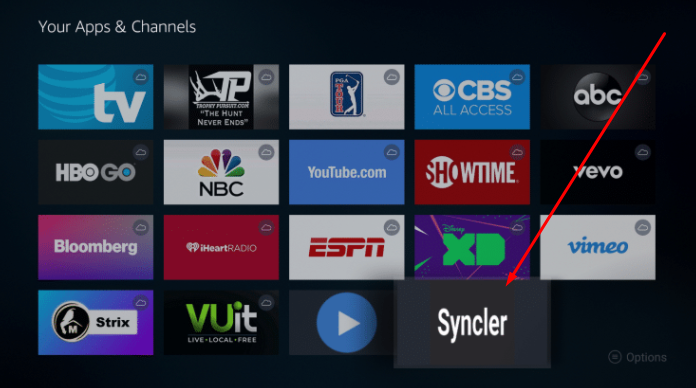
Syncler APK Icon on Homepage - Launch the app and enjoy your favourite movies and tv shows absolutely free of cost.
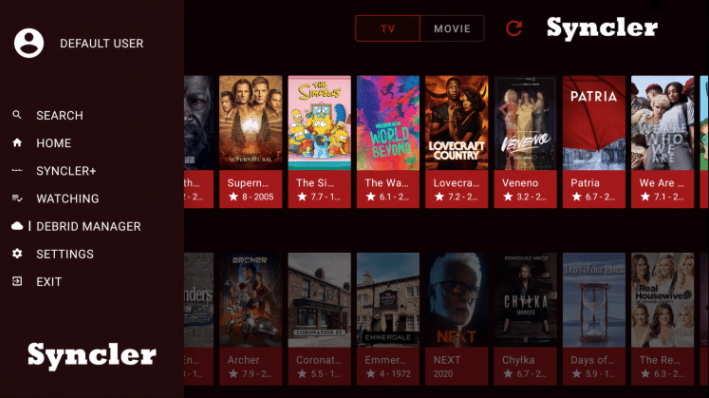
What is Syncler+?
Syncler+ or S+ membership is a paid subscription to get premium services from Syncler. For example, you will get to enjoy an ad-free experience. You can choose different plans for Syncler+ viz Personal, Family, Friend and Family, and Ultimate supporting 5, 10, 15, and 20 devices respectively.
You can check out: Syncler App No Data/No Links Available, Subtitles & Crashing Errors Fixed.
Frequently Asked Questions [FAQs]
[sc_fs_multi_faq headline-0=”h4″ question-0=”Q – Does Syncler has Chromecast support? ” answer-0=”Yes! Syncler does have Chromecast support.” image-0=”” headline-1=”h4″ question-1=”Q – Does Syncler support external players?” answer-1=”Yes! You can play content in VLC and MX.” image-1=”” headline-2=”h4″ question-2=”Q – Can we install Helios on Syncler?” answer-2=”Yes! You can install Helios on Syncler+. You need to have S+ membership for the same.” image-2=”” headline-3=”h4″ question-3=”Q – Does Syncler support Anime content?” answer-3=”Yes! Syncler has a separate section dedicated to Anime.” image-3=”” headline-4=”h4″ question-4=”Q – How to Navigate on Syncler?” answer-4=”The Syncler Home Page comes with endless lists. Hence, apart from the home page, you do not require going anywhere on the app.” image-4=”” headline-5=”h4″ question-5=”Q – Can we watch trailers on Syncler?” answer-5=”Yes! You can watch trailers on Syncler.” image-5=”” headline-6=”h4″ question-6=”Q – Which Debrid services does Syncler support?” answer-6=”Syncler supports Real-Debrid, Premiumize, and All-Debrid.” image-6=”” headline-7=”h4″ question-7=”Q – Can we install third-party add-ons on Syncler?” answer-7=”Yes! There is a provision to add third-party add-ons to get content. You can even build your own custom scrapers.” image-7=”” count=”8″ html=”true” css_class=””]
My favourite guides for you all – for Free:
- CineHub APK Download on PC(Windows 10/8.1/7 & Mac).
- Cat Mouse APK Download on Nvidia Shield TV (Steps).
- MovieBox Pro VIP Free APK Download on Android.
Final Words – Syncler APK Download on FireStick– TVZion Fork
That was all regarding Syncler on Firestick, Fire TV, and Fire TV Cube. If you have any more questions to ask about Syncler, please reach out to us with your queries via the comments section provided below. Let us know about your experience of using Syncler on Firestick as well.
Thank You.
