Rarely a day comes in the life of a smartphone or a Smart TV owner that goes without accessing YouTube. Owned by Google, YouTube has gone a level ahead by offering features like No Ads, Background Playback, etc. as a part of the YouTube Premium subscription. However, is it necessary to lighten your wallet if you wish to enjoy the premium experience? Not anymore! Check out the amazing SmartTubeNext on Firestick.

The app works by allowing you to utilize your YouTube app sign-in credentials to log in. Once you login, the app will automatically pick up your history, liked videos, subscriptions, and more from the official YouTube app. Also, check out – SkyTube APK Free Download (YouTube Vanced Alternative) for Android.
SmartTubeNext APK for Firestick – Features
Better user interface, no requirement of Google Play Services for installation, and basic YouTube Premium features free; these are the highlights of the fantastic SmartTubeNext YouTube alternative. Let’s go through many more features:
No Ads / Sponsor Block
There is no code for advertisements in the SmartTubeNext Ad-Free APK thereby giving you a completely ad-free experience. The app uses an open-source browser extension Sponsor Block as well to avoid the sponsor segments on YouTube.
Picture-in-Picture Mode
From Settings > General > Background Playback, you can activate Picture-in-Picture or PiP mode to let the video play in a floating window while you access the other apps.
Play Audio in Background
From the same Background Playback settings, you can choose the option to let the audio play in the background.
Better UI
The user-interface of SmartTubeNext APK features categories viz Gaming, News, Music, Channels, Subscriptions, History, Playlist, and Settings.
Set Default Playback Resolution
You can set a default video resolution for the playback from Settings > Video Player > Video Preset. Resolutions are available from 420p to 8K.
Auto Play
Using the Loop option on the video playback screen, you can choose between various Auto Play modes.
HDR Support
Provided your hardware supports HDR, you can enjoy videos in HDR resolution on SmartTubeNext.
Install SmartTubeNext APK on Firestick/Fire TV [STEPS]
Phase 1 > Activate Unknown Sources
- On your Firestick/Fire TV, go to Settings > My Fire TV > Developer Options.
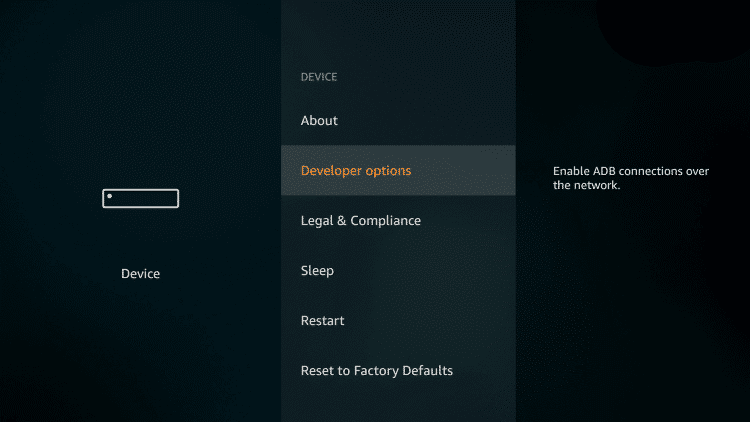
- Tap on Apps from Unknown Sources.
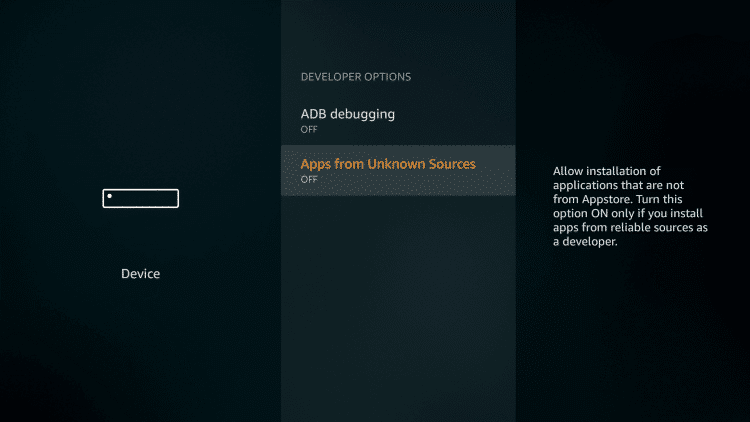
- Hit Enable on the warning pop-up.
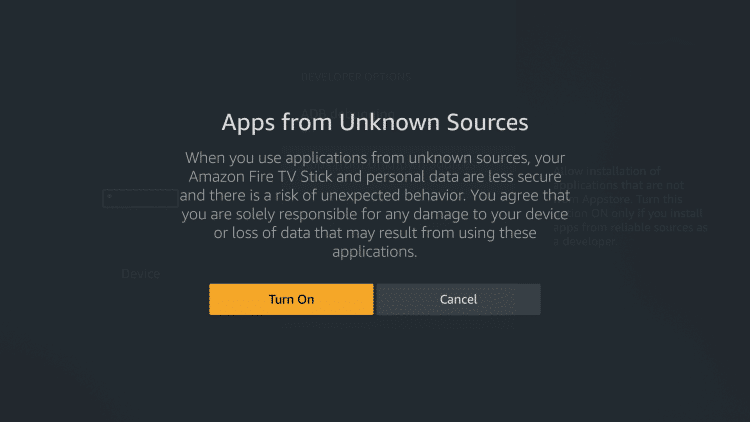
Phase 2 > Get Downloader App on Firestick/Fire TV
- Using the Search option on your Firestick home screen, look for Downloader App.
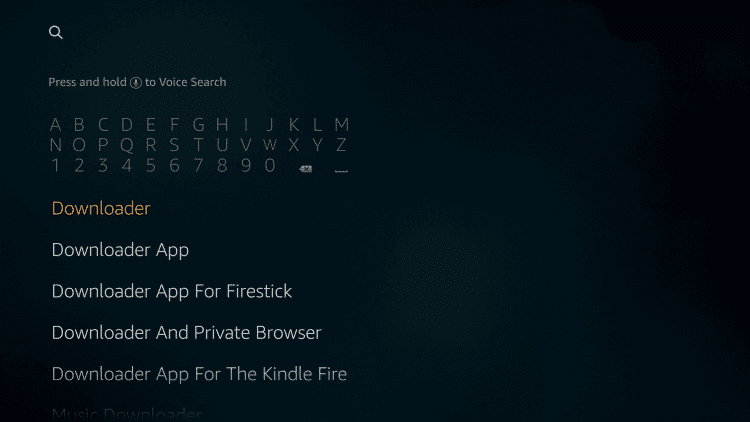
- The app has an icon featuring the Download symbol with an orange-colored background.
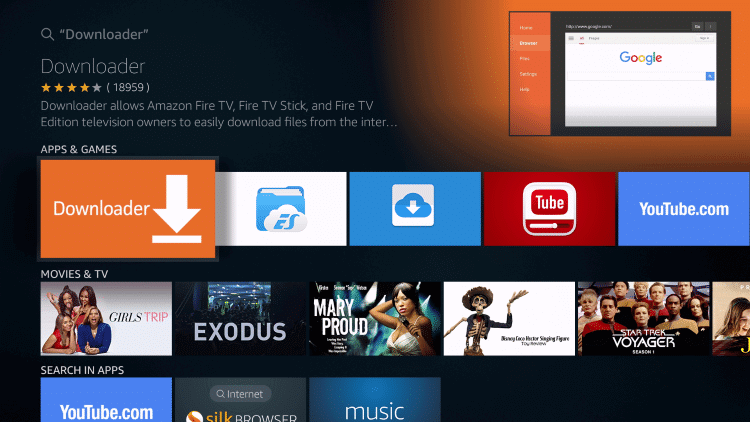
- Install the Downloader App on Firestick/Fire TV.
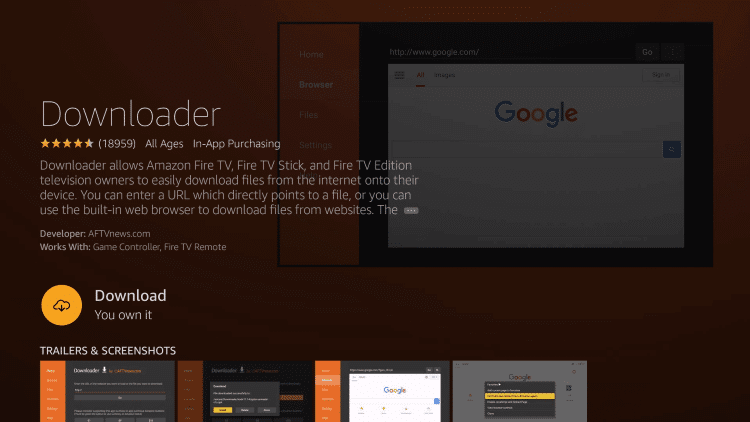
- Launch the application and when asked for permissions, tap on Allow.
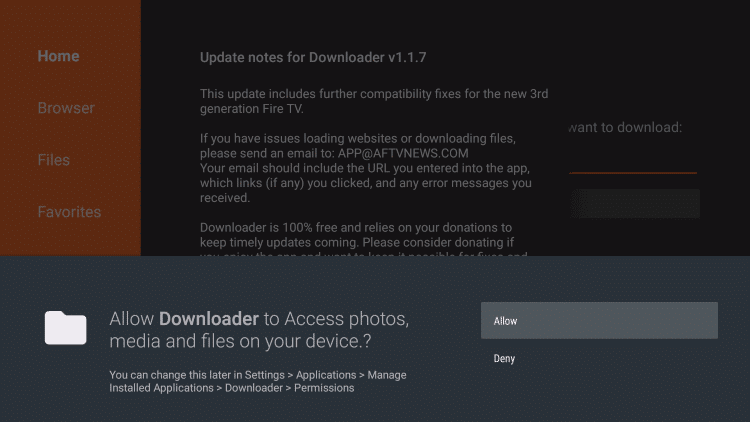
- Make sure JavaScript is active in the Settings menu option of the Downloader App.
Check this article to download SmartTubeNext on Android: SmartTubeNext APK Free Download on Android.
Phase 3 > Sideload SmartTubeNext App on Firestick/Fire TV
- Tap on Home option of the Downloader Menu.
- In the space to enter URL, you can choose to enter either of the below.
[https://catmouseapk.org/dl/smarttubenext.apk]
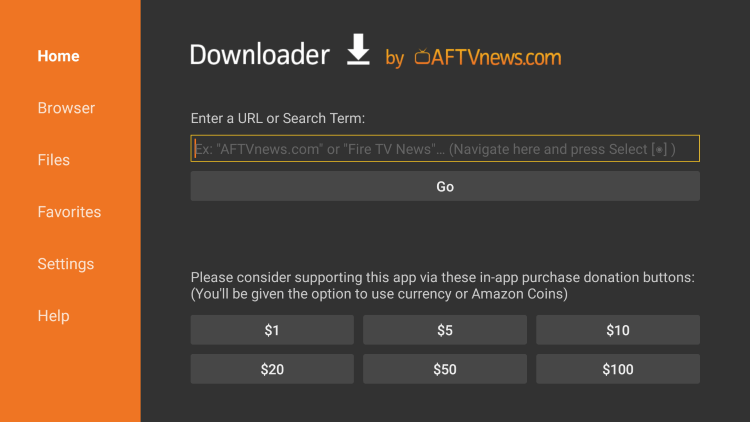
- Tap on Go after entering the URL.
- This will download the SmartTubeNext APK file on Firestick/Fire TV.
- Once the download is complete, the installation window will pop-up automatically.
- Tap on Install to start the installation process.
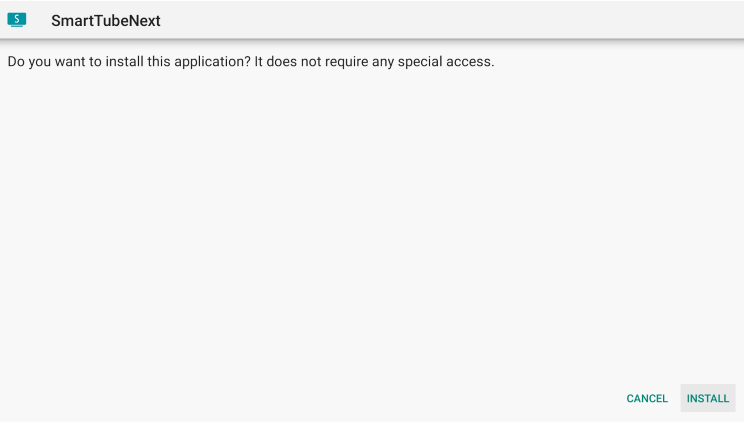
- Once the same is complete, tap on the done button to exit the installation screen.
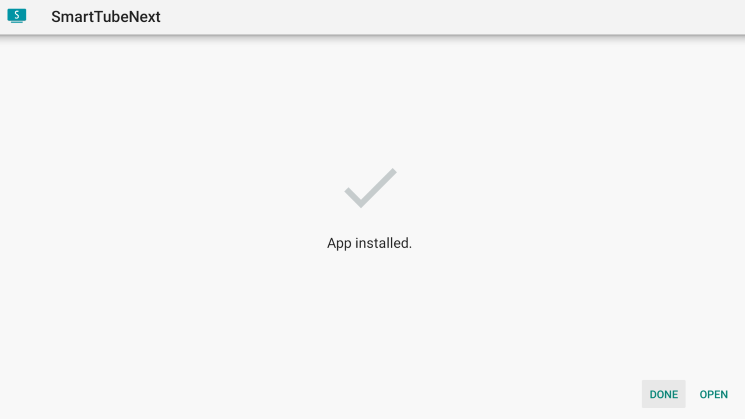
- Now your Fire device will ask you to remove the APK file for conserving memory.
- Tap on Delete and then hit Delete again to remove the APK file from your Firestick.
- Now, hit the Home button on your Firestick remove and click on Apps.
- Scroll down until the end and you will see the icon of SmartTubeNext.
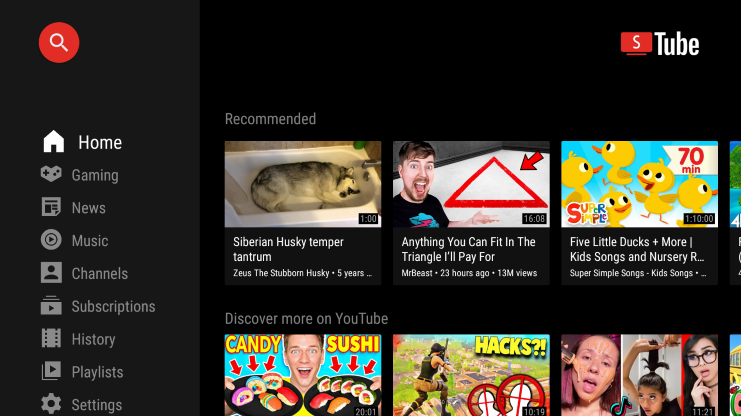
- You can bring the icon to the beginning of the installed apps list or choose to keep it on the home screen of your Fire device for quick access.
Frequently Asked Questions
Q – Is SmartTubeNext APK free?
Yes!
Q – Can I download content from SmartTubeNext?
No!
Q – Which devices are compatible with SmartTubeNext?
You can install the app on Android TV, Android TV Box, Nvidia Shield, and Firestick/Fire TV.
Q – Can I install SmartTubeNext on my Android/iOS smartphone?
No! The app is meant for big screen experience on the Android platform. Hence, not only on Android/iOS smartphone, you cannot install SmartTubeNext on LG WebOS, Apple TV, and Samsung Tizen+ even.
Q – How to enable voice search on SmartTubeNext?
SmartTubeNext voice search feature can be activated on Firestick/Fire TV without root. Check out the GitHub Page to know how.
Is Casting support present on SmartTubeNext?
Yes! The following are the steps to activate it.
- Launch SmartTubeNext.
- Tap on Settings.
- Go to Link Devices and a code will come up. Make a note.
- On your mobile device, start official YouTube app and go to Settings > Watch on TV on it.
- Tap on Connect Using TV Code. Enter the code and you are done.
Check out these apps:
- FireAnime APK Download on Android Devices
- Tachiyomi APK Download on Android [Best Manga Reader]
- ROTV APK Download on Android [LATEST]
- HDO BOX APK Download on Android [FREE]
SmartTubeNext APK for Firestick/Fire TV [Ad-Free YouTube]
That is how you install SmartTubeNext YouTube Alternative App on Firestick/Fire TV. Go ahead and try out the application. Do not forget to let us know about your app-usage experience in the comments section below. We will love to take up your questions/queries as well.
